How to Craft Ads with Craftify AI
How to Create an Ad with Craftify AI
Welcome to the Ads Writer Tutorial! We will go through how to create an ad with Craftify for use on Google, Facebook, and Pinterest.
Let's get started!
Step 1: Select a Product/Service or Campaign
Initiate by choosing a Product, Service, or Campaign. This optimal workflow ensures your ad is linked to one of these categories, facilitating tidy organization within Craftify. Additionally, it retrieves information previously entered into your product, service, and campaigns, thereby streamlining the process.
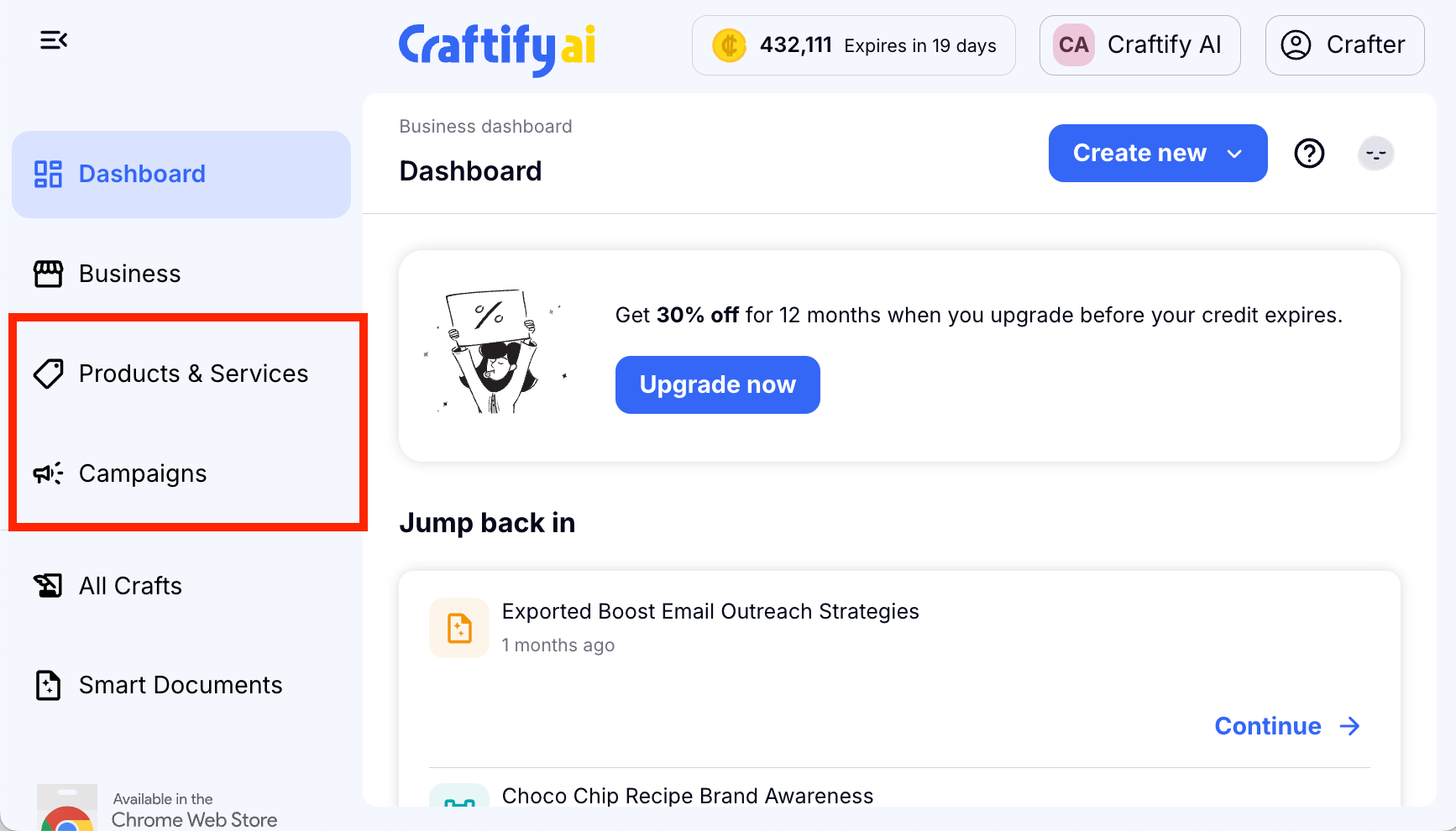
For this tutorial, we selected a product and then clicked on New Craft.
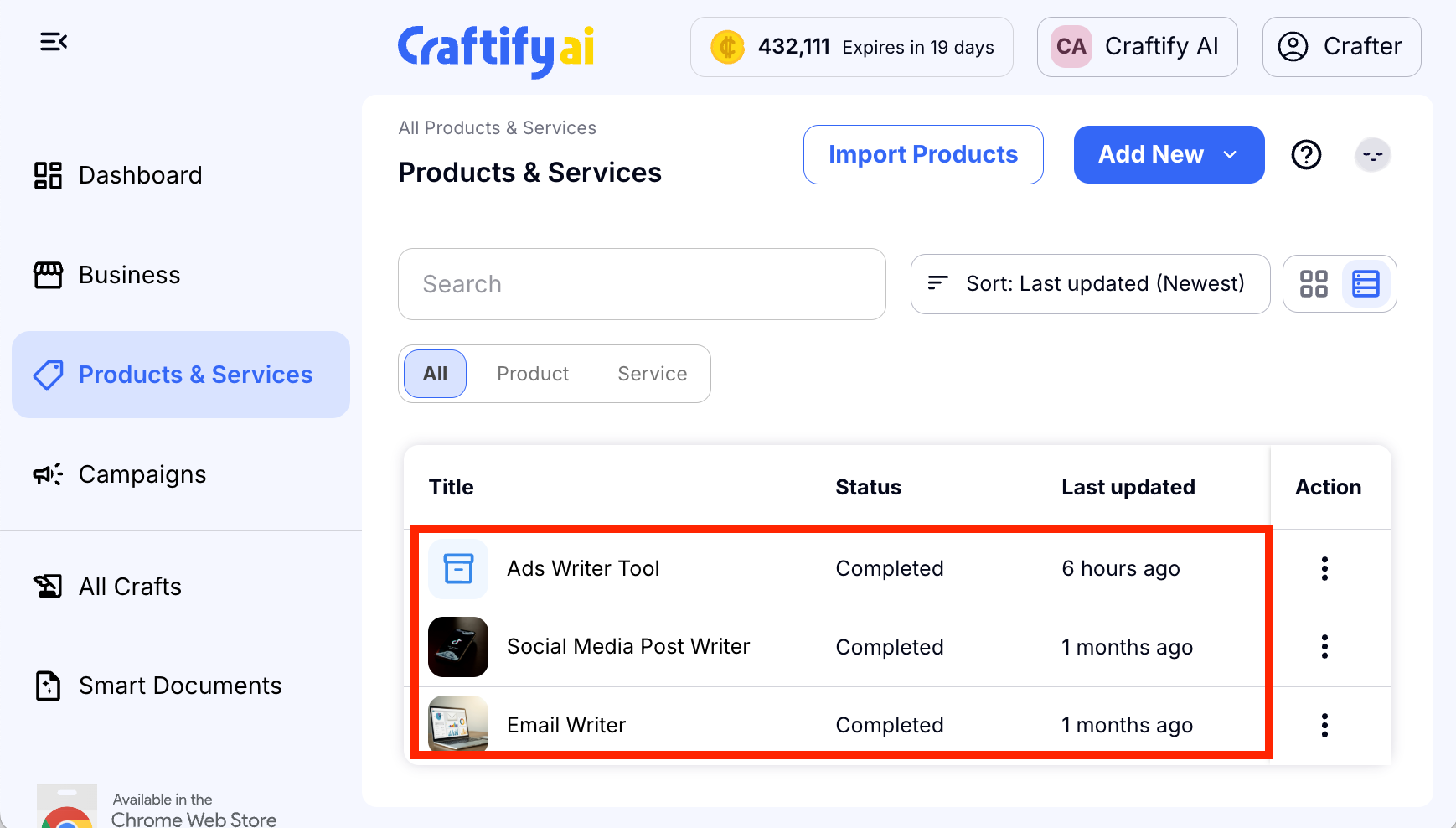
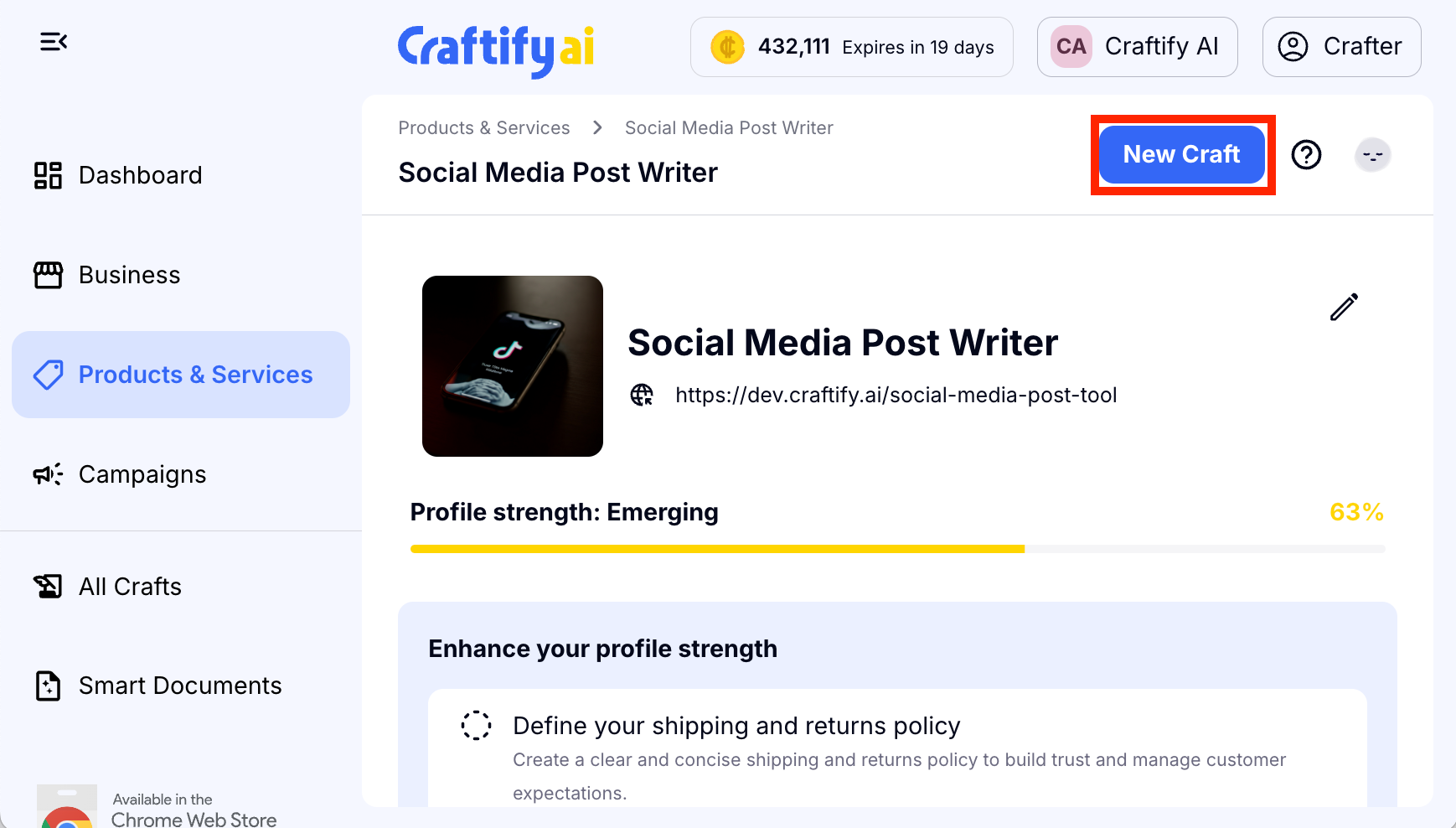
On the next page, you'll select Craft under "Ads Writer."
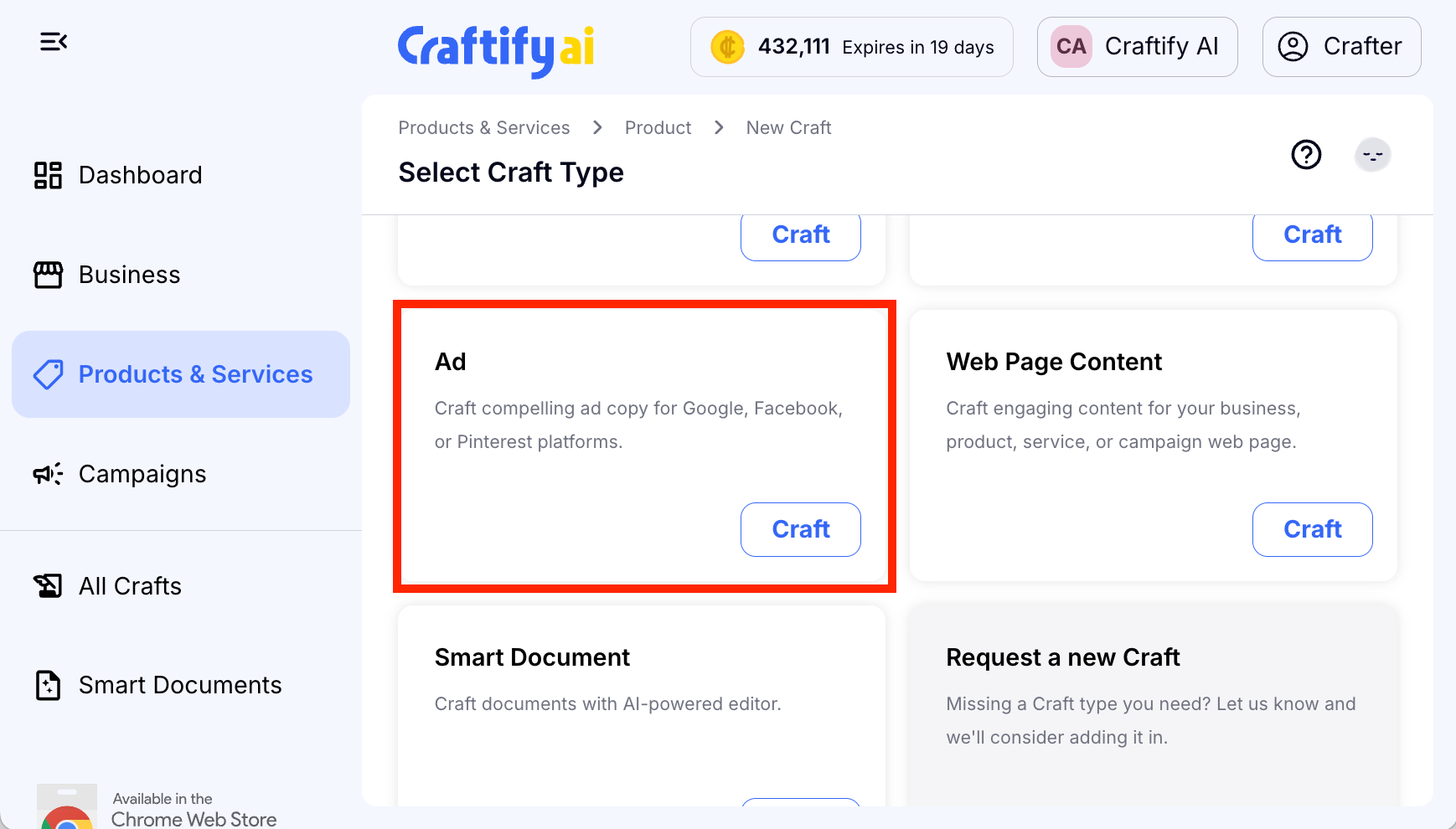
Step 2: Select the Context
You'll see that the product, service, or campaign you selected at the beginning will be pre-filled at this step.
If you wanted to add a campaign at this step on top of a product or service, you can also do that.
If you prefer to have this ad as a stand alone and not connected to a product, service, or campaign, you can also choose to remove it.
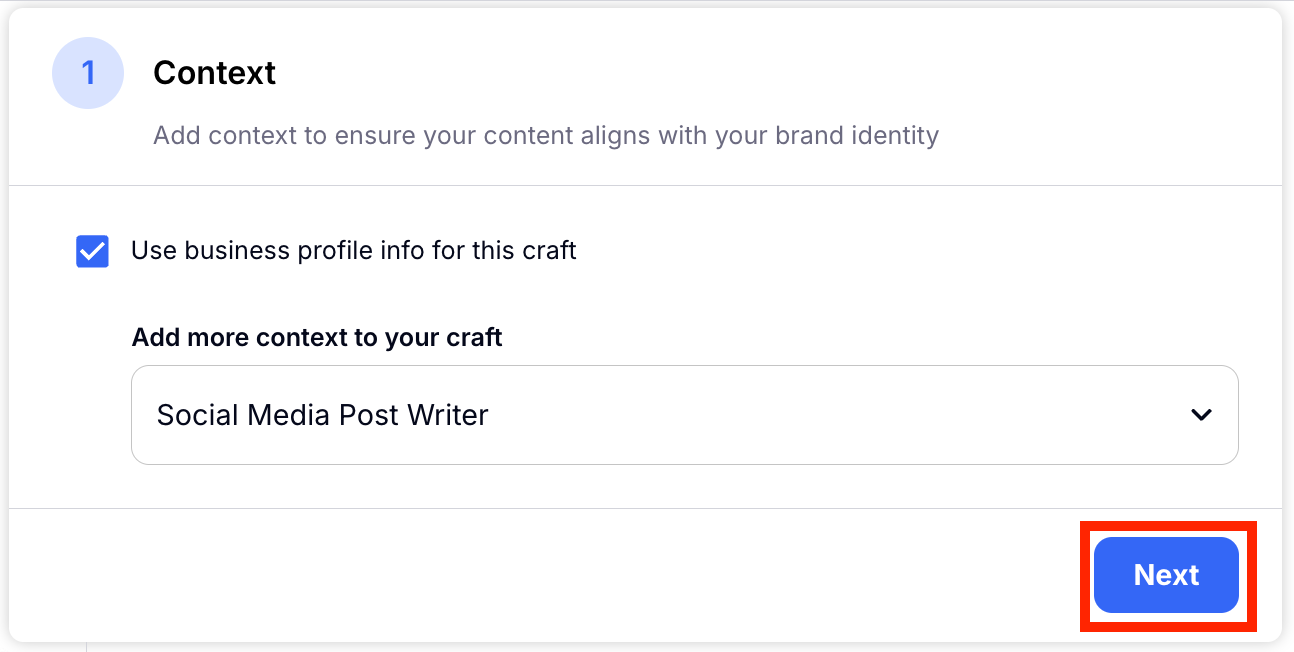
Step 3: Add Topic & Objective
Here you will start by choosing the primary objective of your ad. Are you trying to increase engagement or convert a sale? Choose the one from the drop down menu that works best for you.
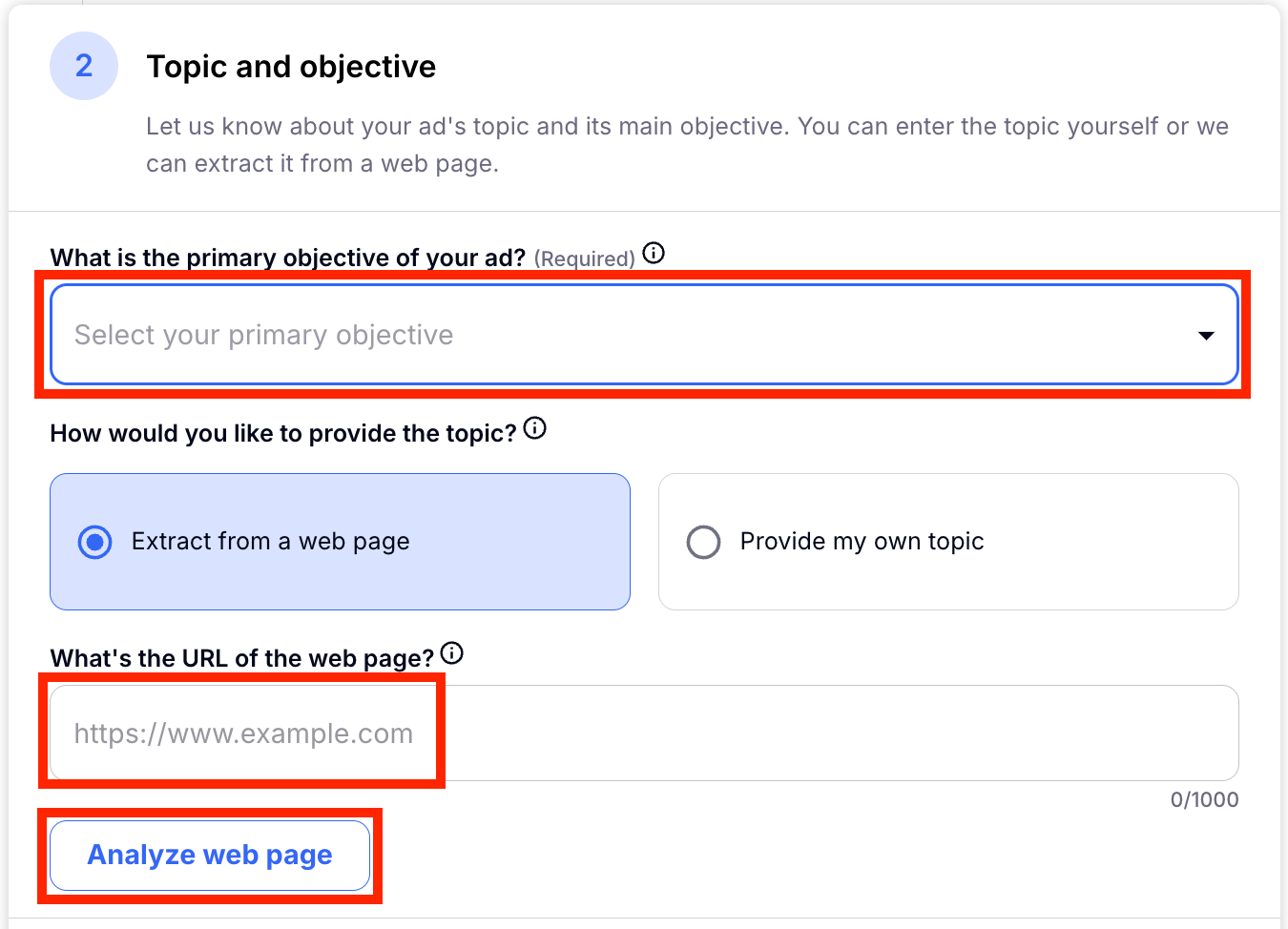
You can then choose whether you want to provide Craftify AI with your own topic, or if you want to use an inspirational post or website for creating the topic of your ad. For this tutorial we chose to use a webpage. Click Analyze Webpage.
Once Craftify AI has scraped your webpage for information, it will give you a general outline of the topics that it found for your ad. From here you can edit these and add and remove what you would like from the content. When you are ready, click Next.
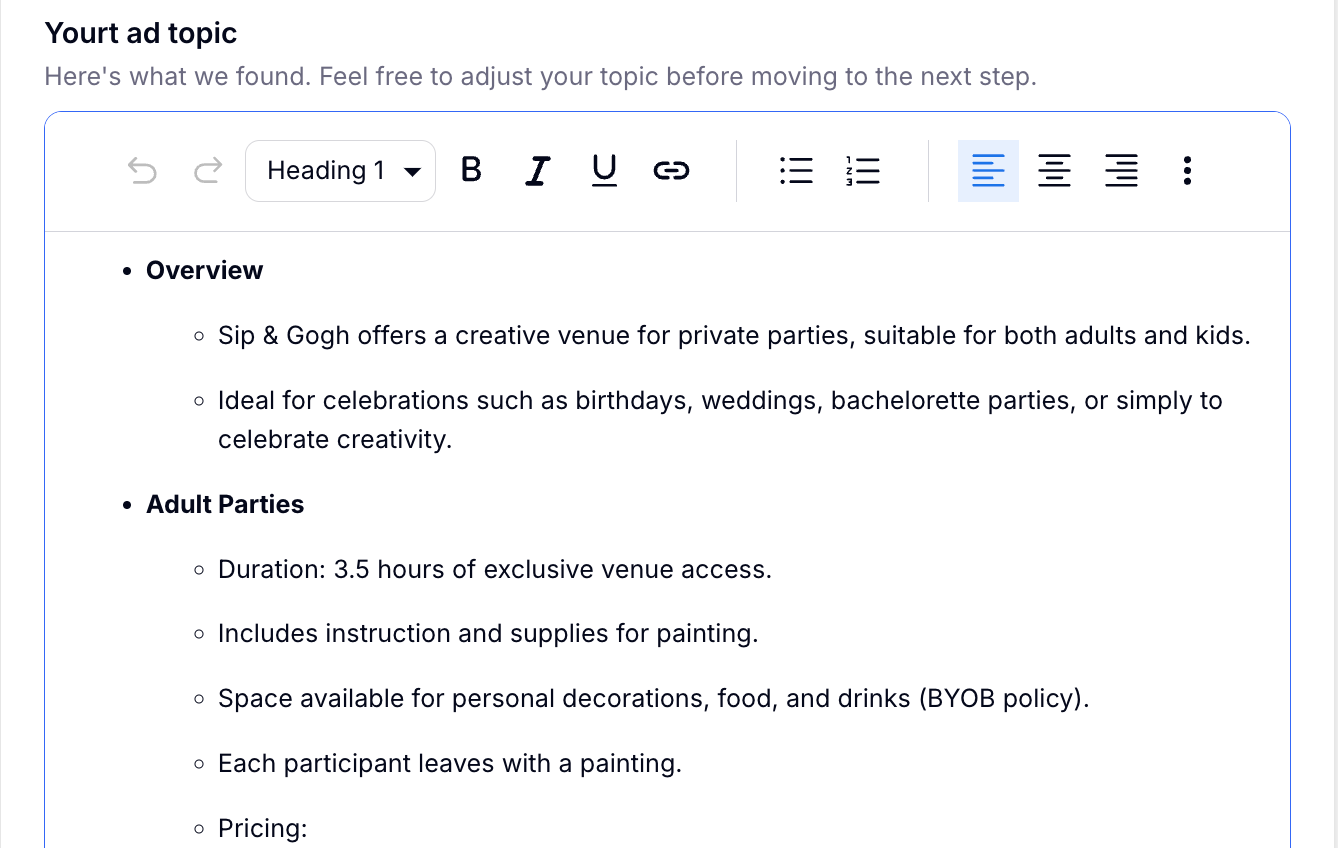
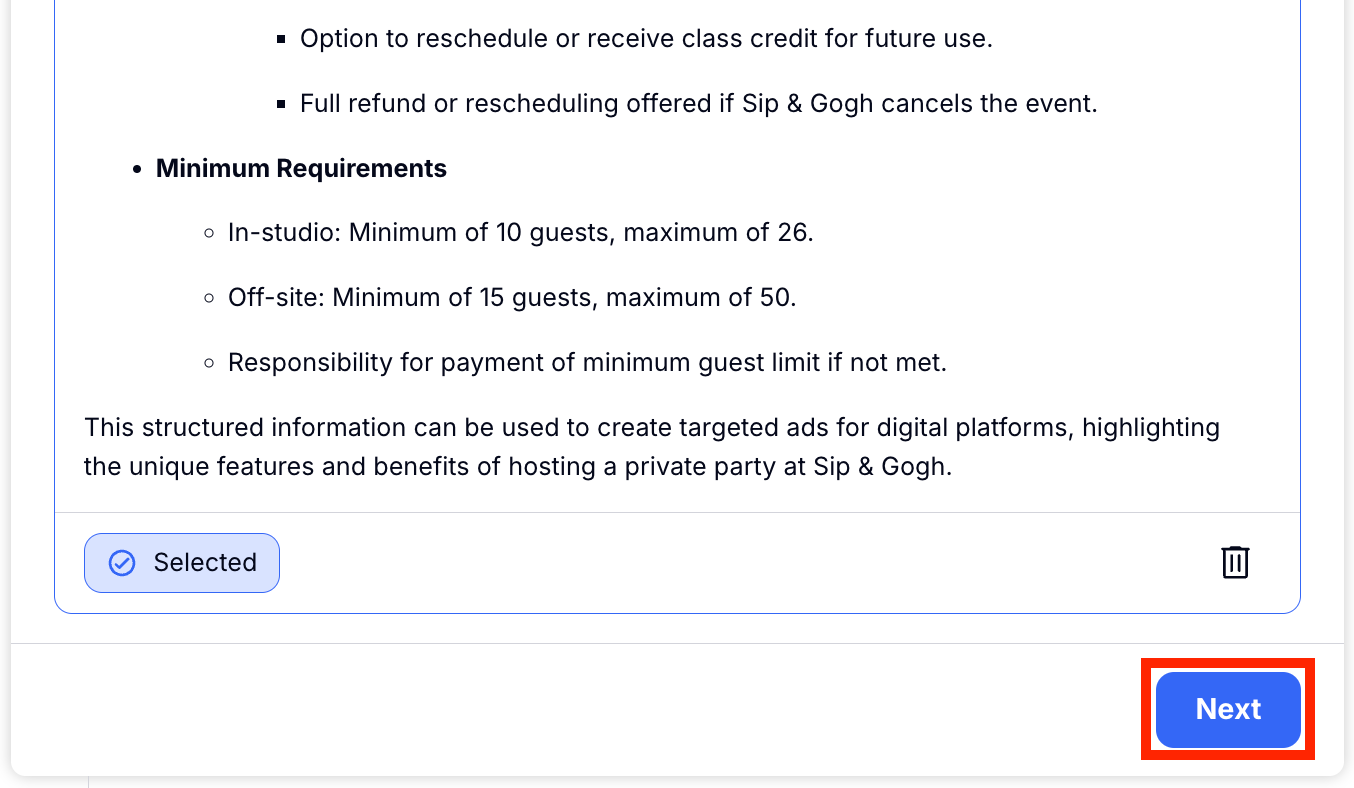
Step 4: Fill Out The Focus
You will start by choosing a Call to Action. Craftify AI has these as a drop down menu so it is easy to choose which one you need. Make sure to also check the website as a landing page for your ad.
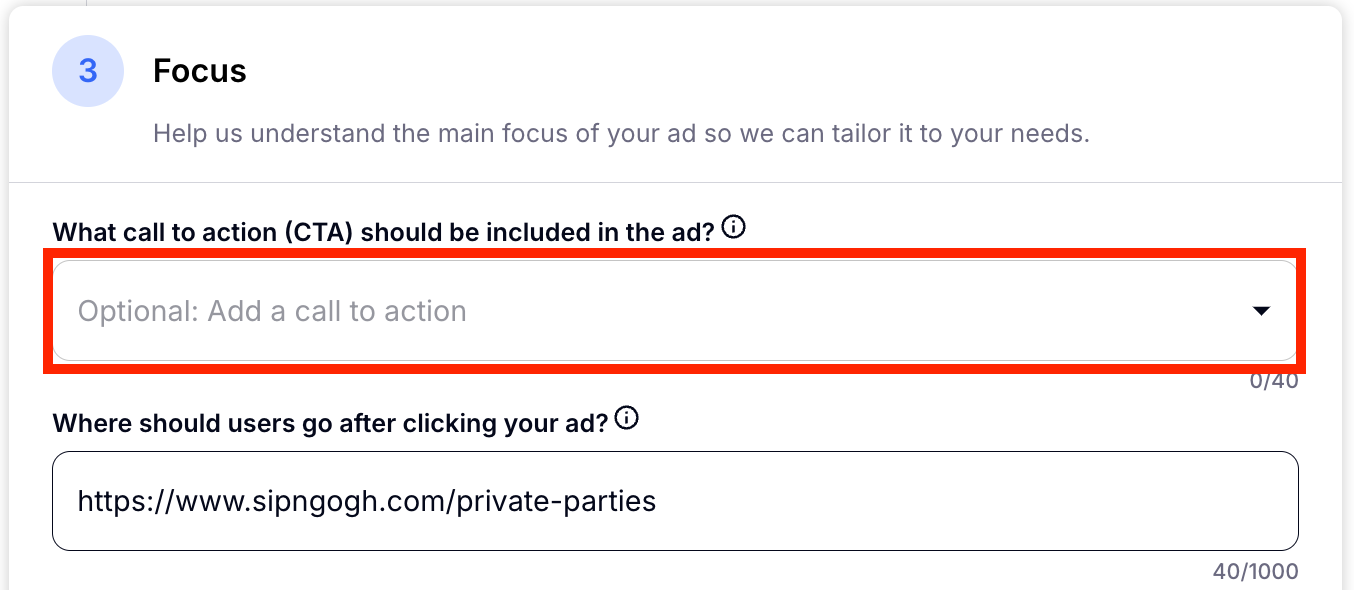
Moving onto the focus of the ad, you'll find that Craftify has filled out all of the sections that it can, and you have the autonomy to edit, delete, and/or add information as you'd like. If you would like to choose an audience or set of keywords that you previously have created, click the button for Select Audience or Select a Keyword Set.
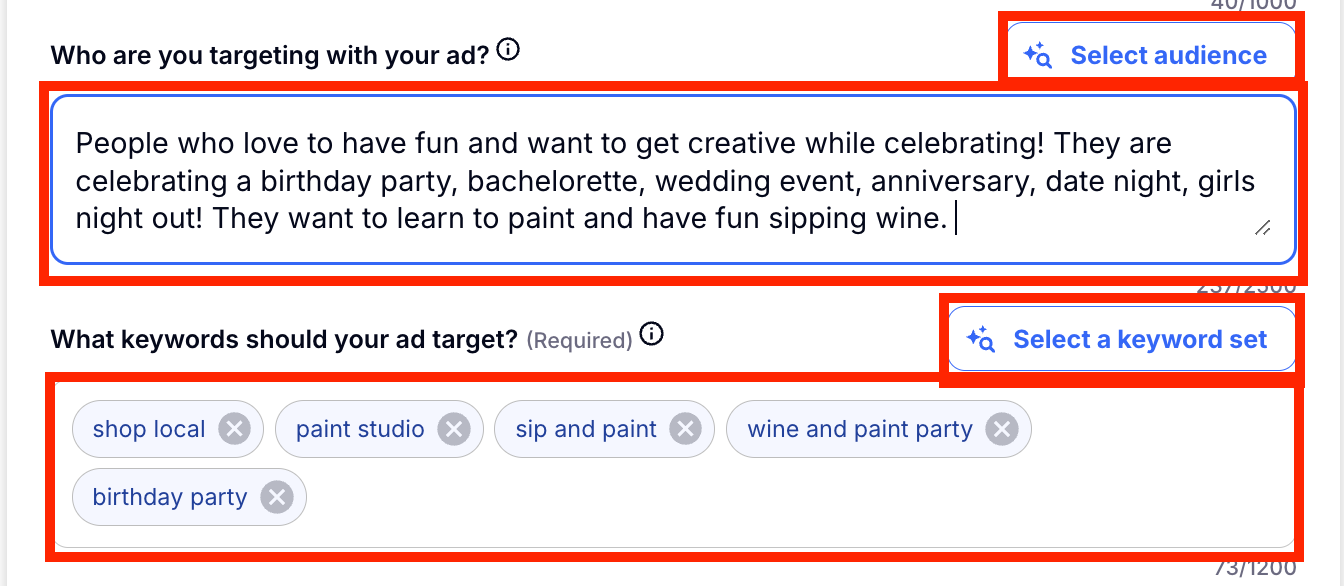
The tone of voice automatically is set to the tone of voice set for your business, but you can change that if you like! The next box is optional but can be very useful. Here you can give Craftify AI demands on your ad. You can tell it what to do and what not to do. Click Next when you are ready.
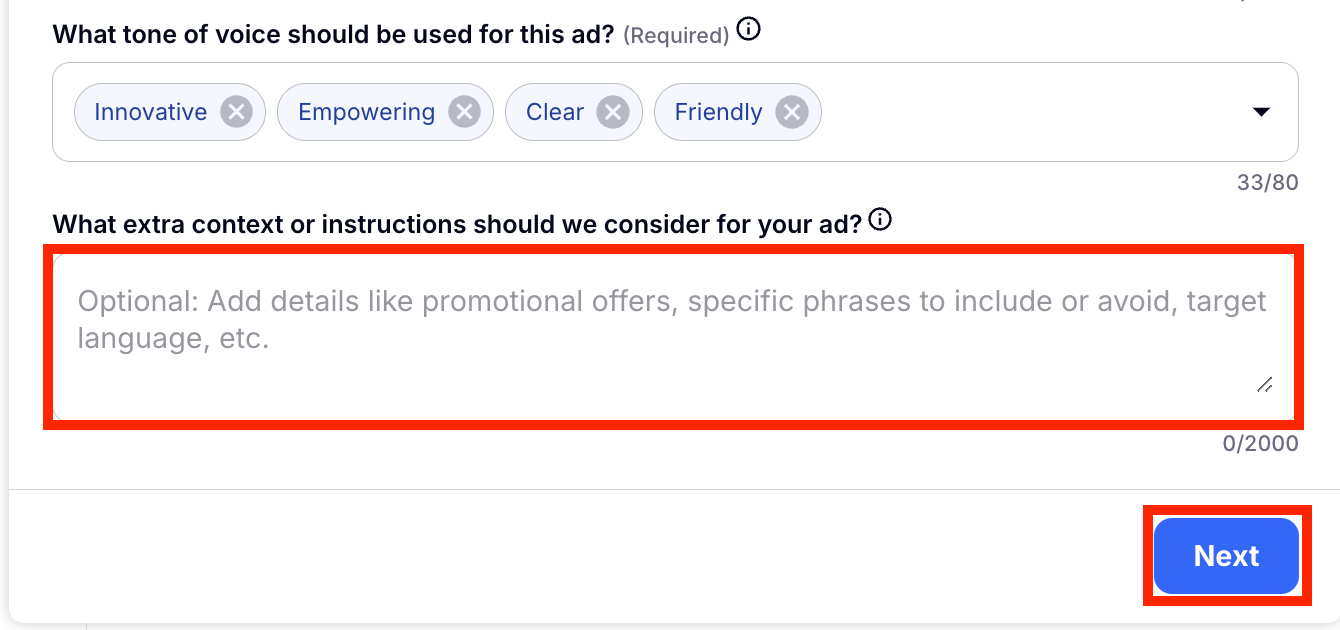
Step 5: Craft Your Google Ads
If you want to make a Google Ad, then click Craft headlines. Observe as Craftify performs its magic. Browse through the ads generated by Craftify, and feel free to select and remove any ads of your choosing. If you desire more options, simply prompt Craftify to 'Craft More Ads'. Click Next to move on to the next step.
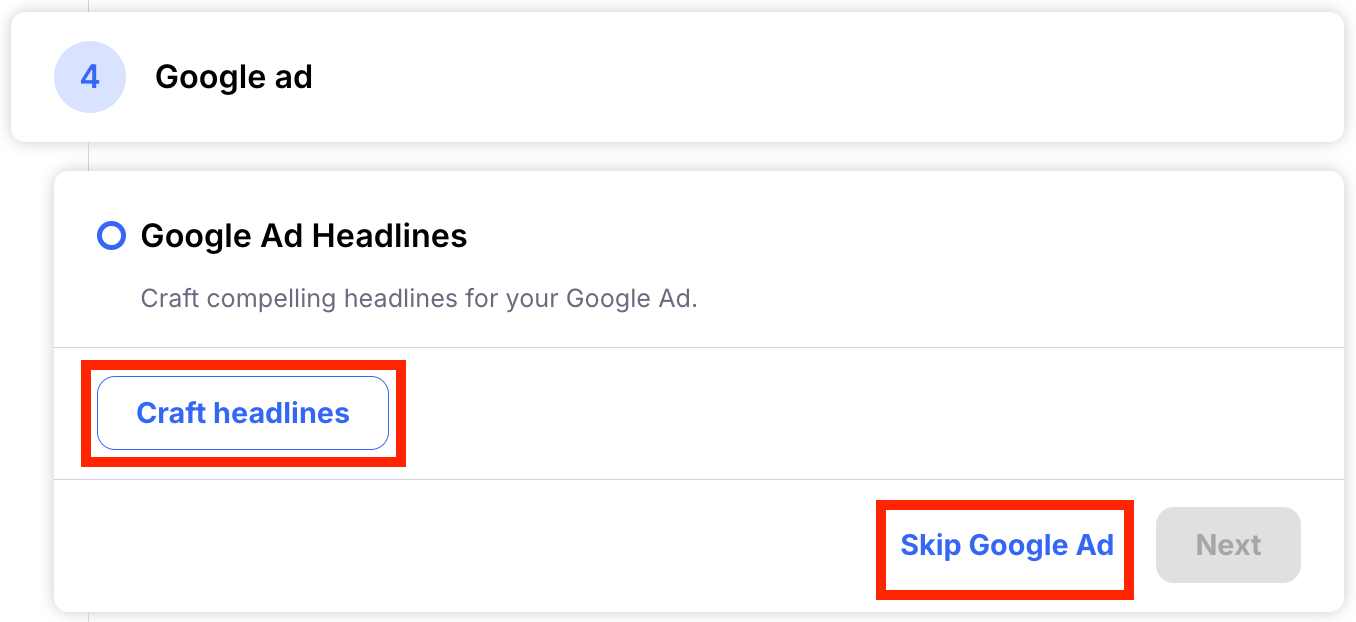
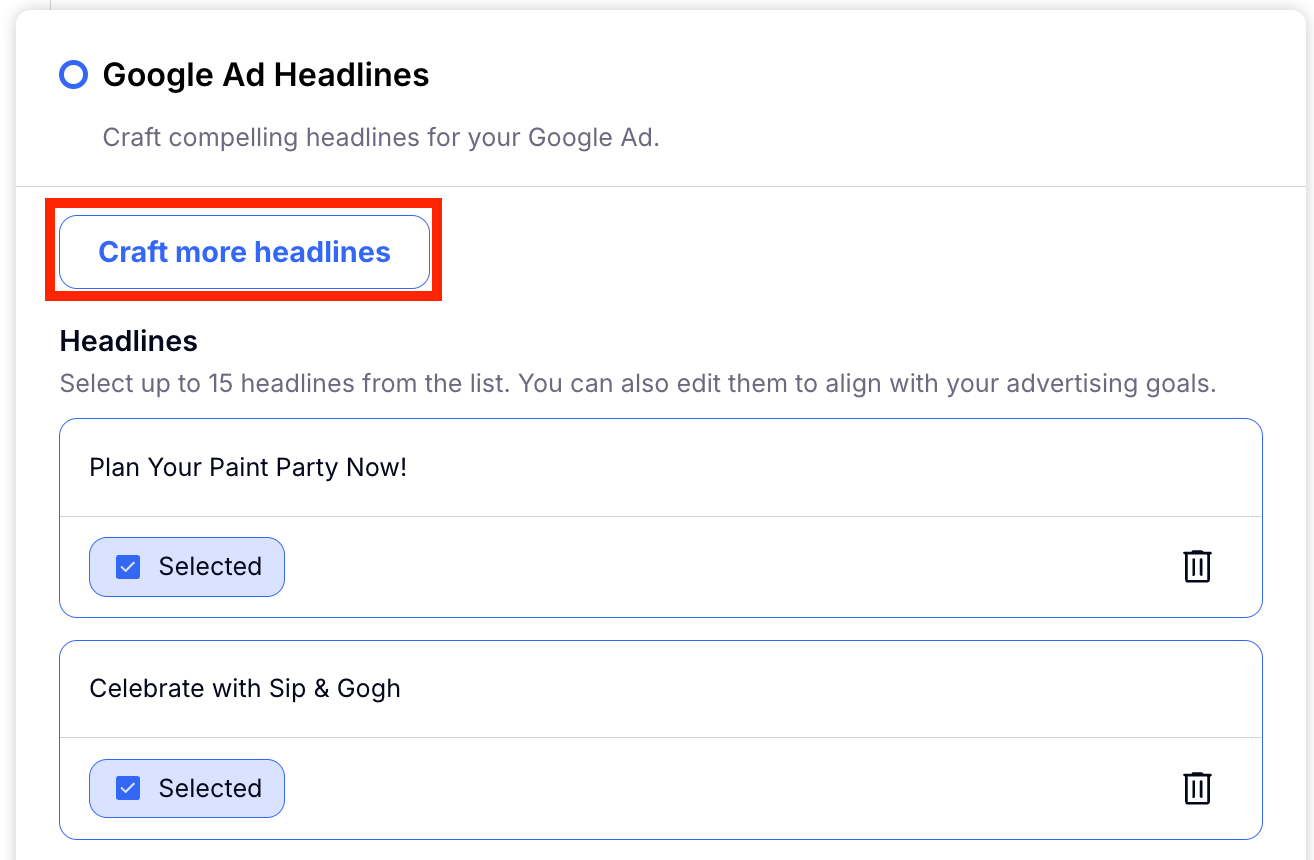
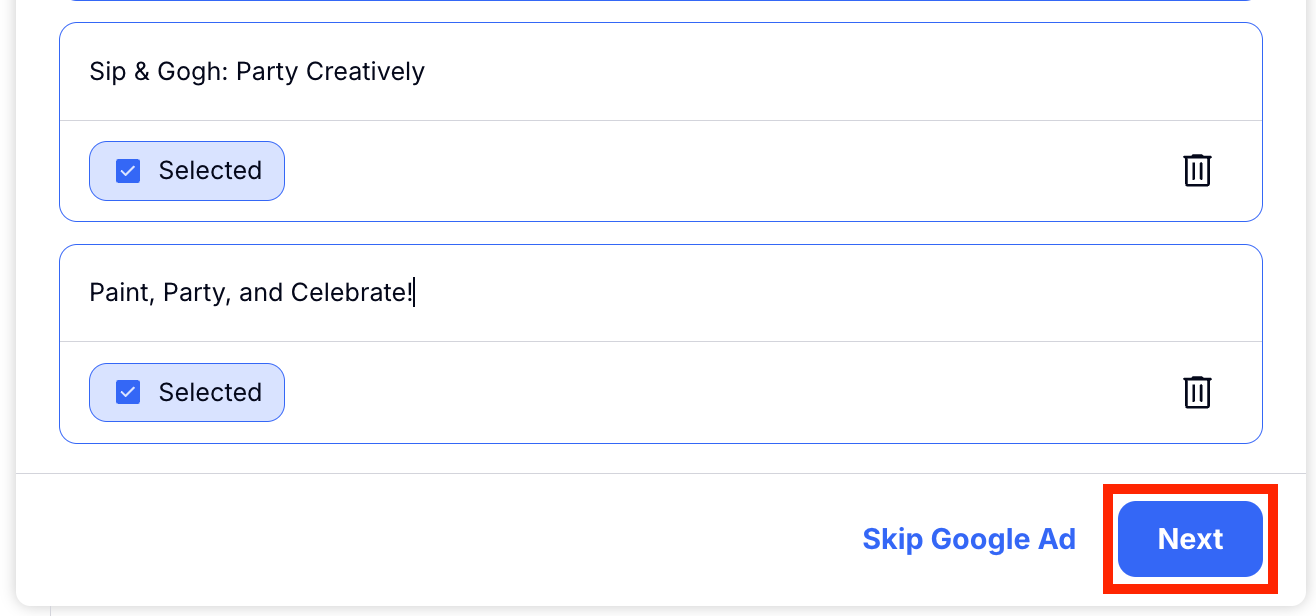
You will then start to craft the Google ad headlines. You can choose up to 4 headlines. If you don't like these you can click Craft more headlines. Click Next to move to the next step.
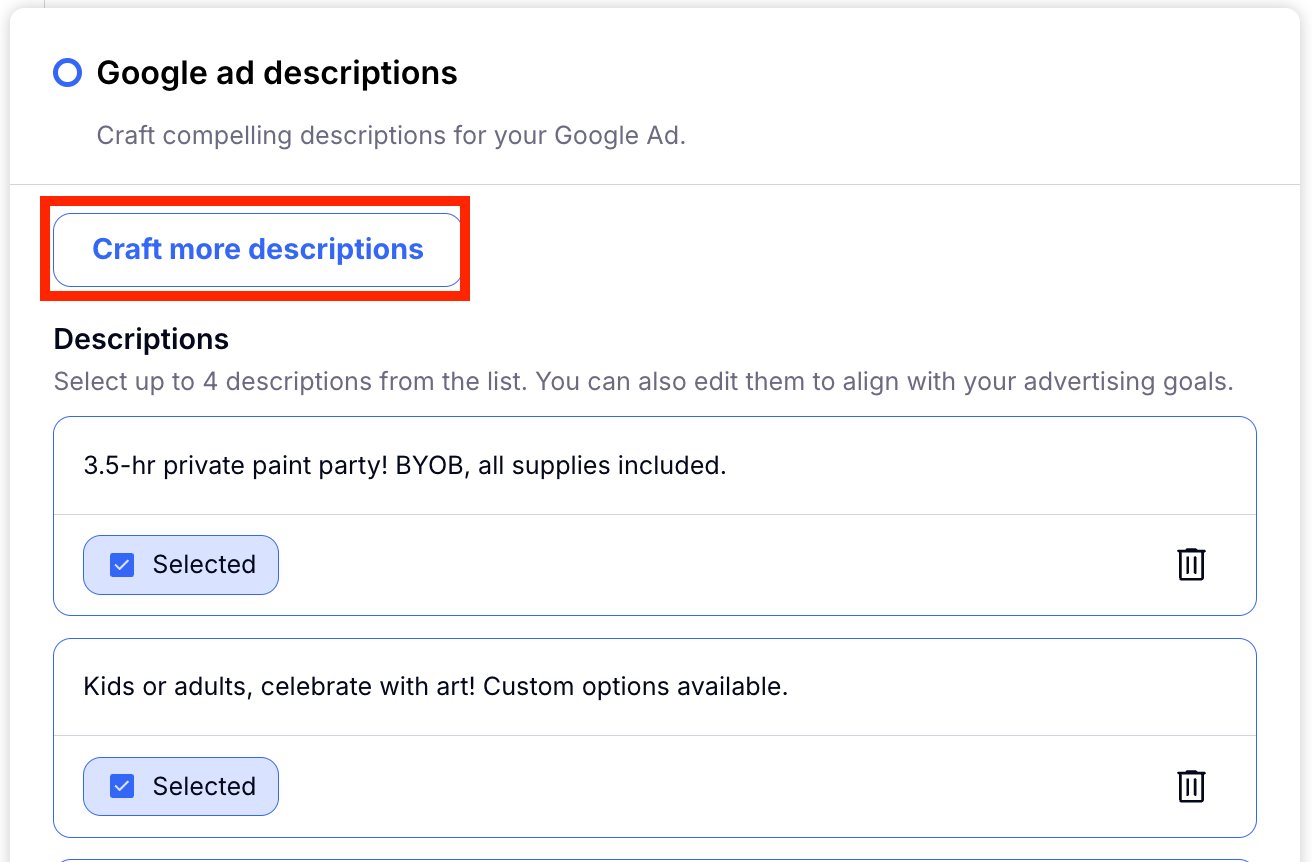
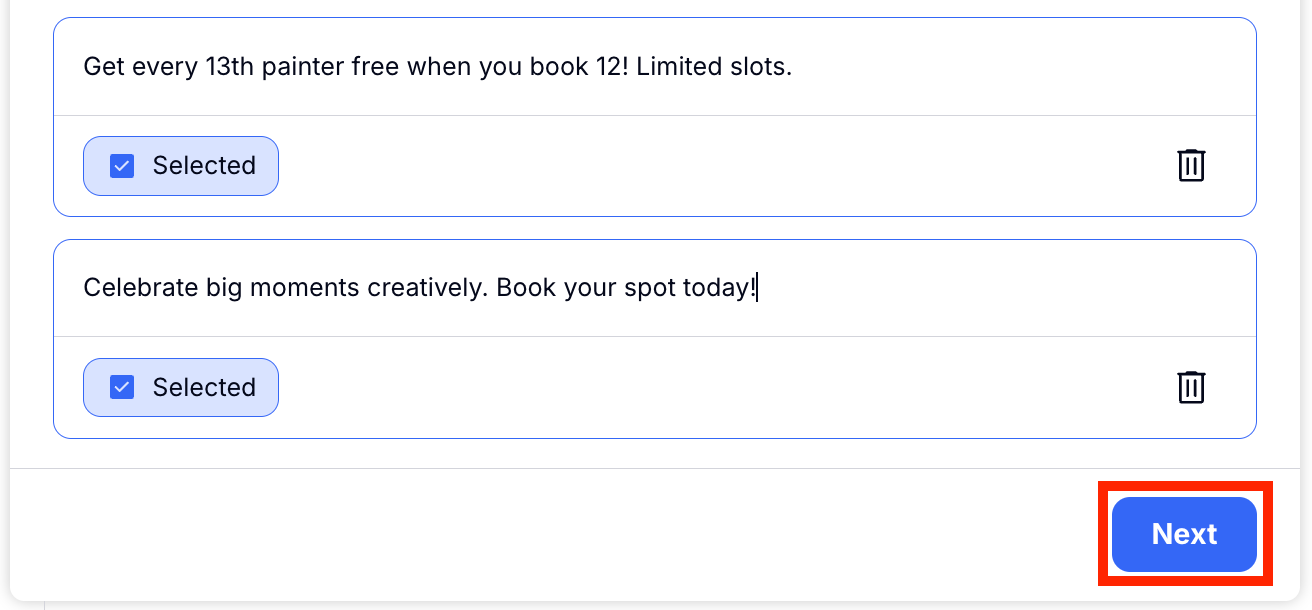
Craft some images for your Google ad! You can choose to create one by clicking Add image or you can simply choose skip this step. For this tutorial we chose to skip this step.
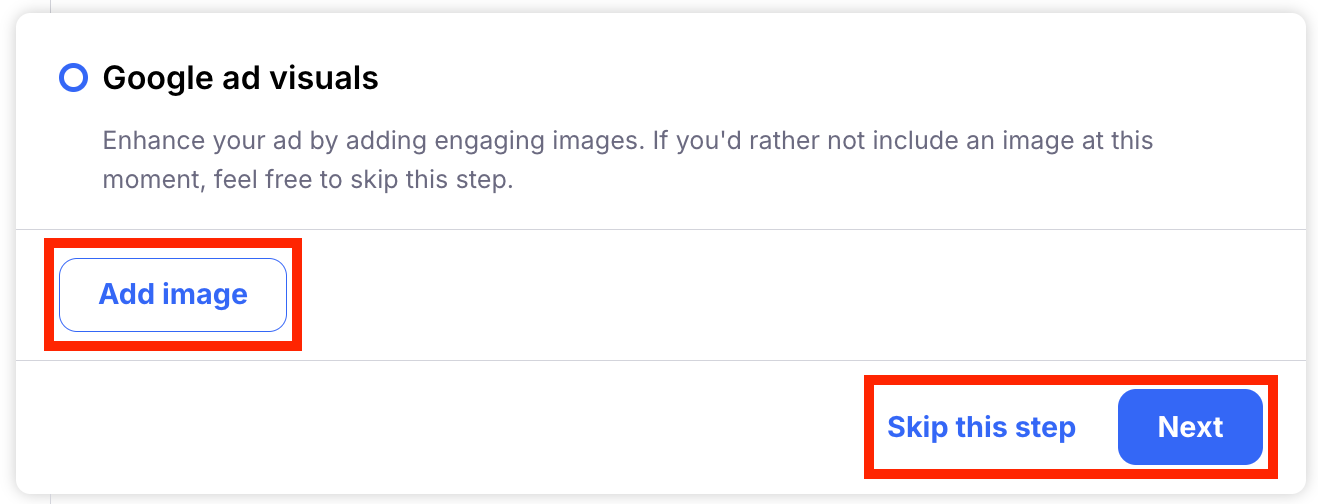
Step 6: Craft Your Facebook Ads
With your Google Ads set up, you can proceed to your Facebook Ads or you can choose to skip this step if you don't wish to make a Facebook Ad. By replicating the steps used in your Google Ads setup, you'll observe Craftify generating numerous Facebook Ad alternatives.
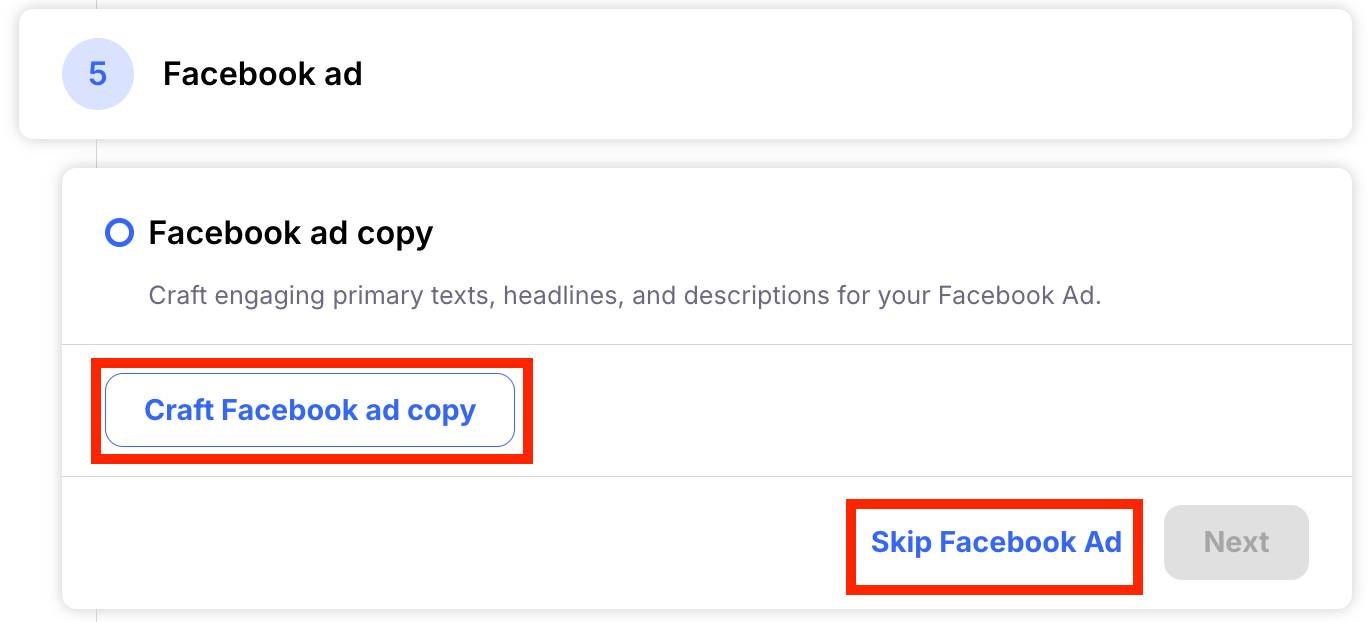
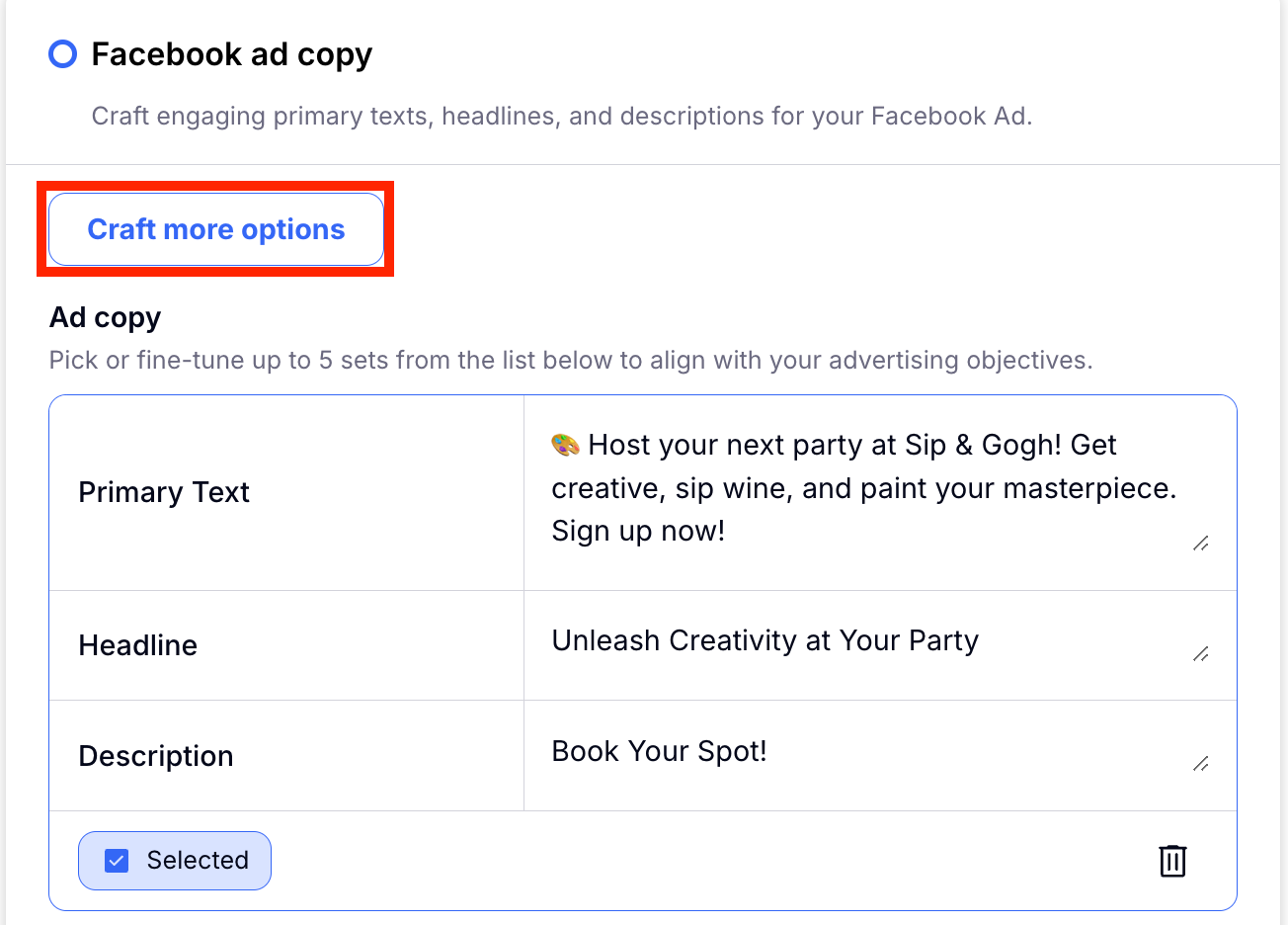
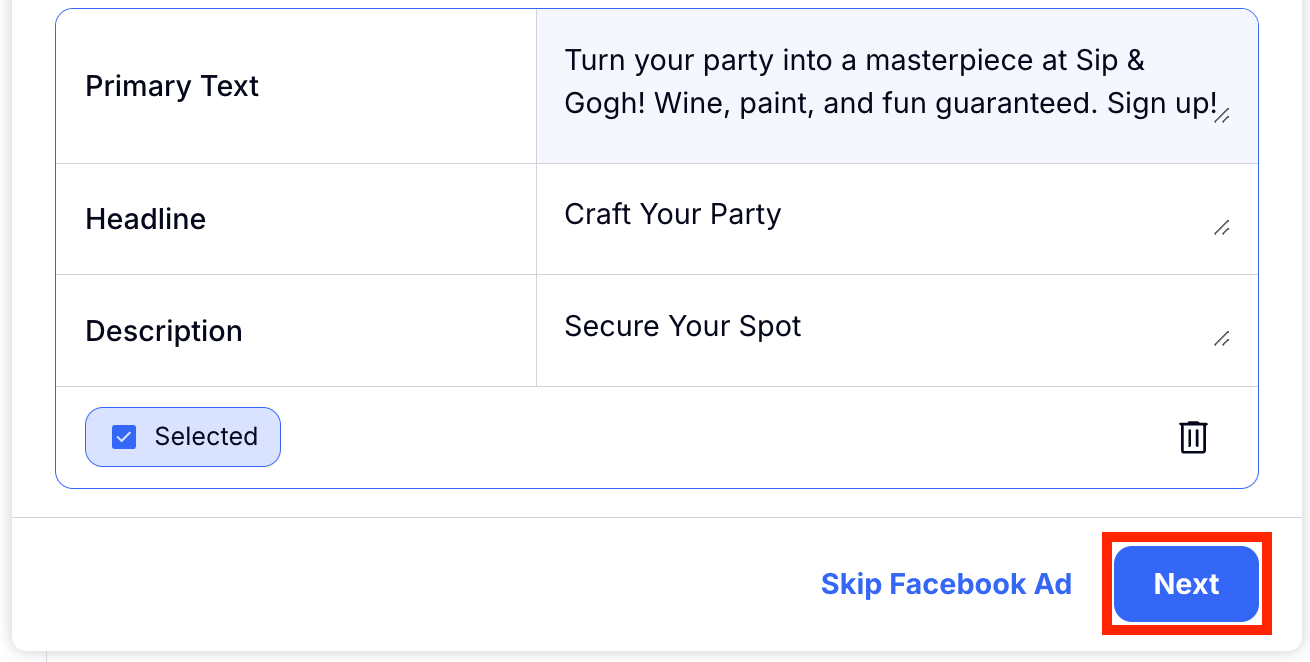
If you would like to create an image for your Facebook ad, you can! Just click Add image.
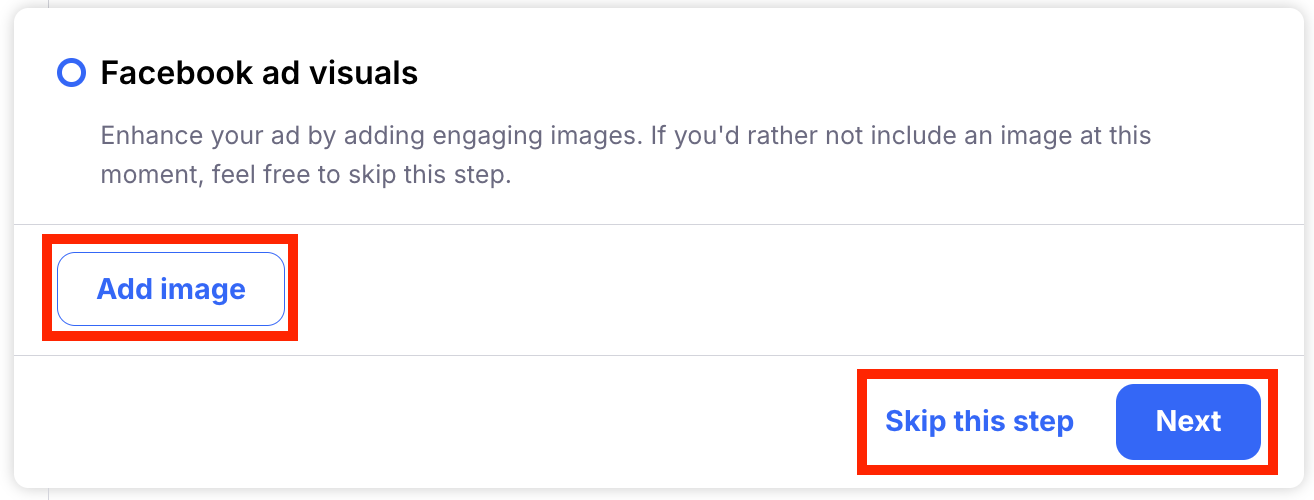
Automatically Craftify AI will take the context of the Ads that you are creating to generate a prompt that will make a great image for your ad. You can always write in your own prompt or edit the prompt you see there. Click Craft image to generate your image!
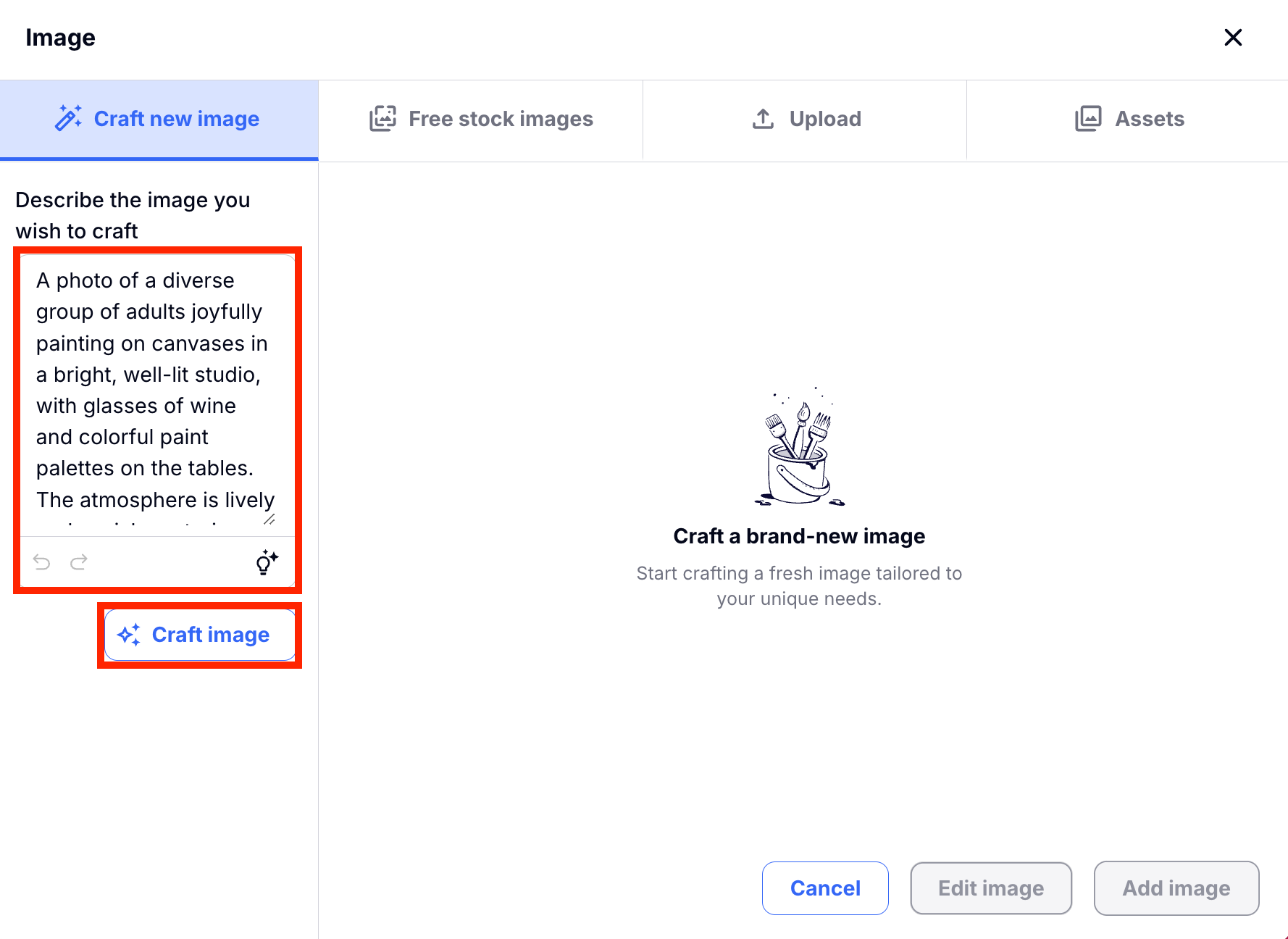
If you're happy with your image, you can choose Add image and you will be redirected back to the ads section with your new image in a few different ratios that fit for Facebook ads and posts.
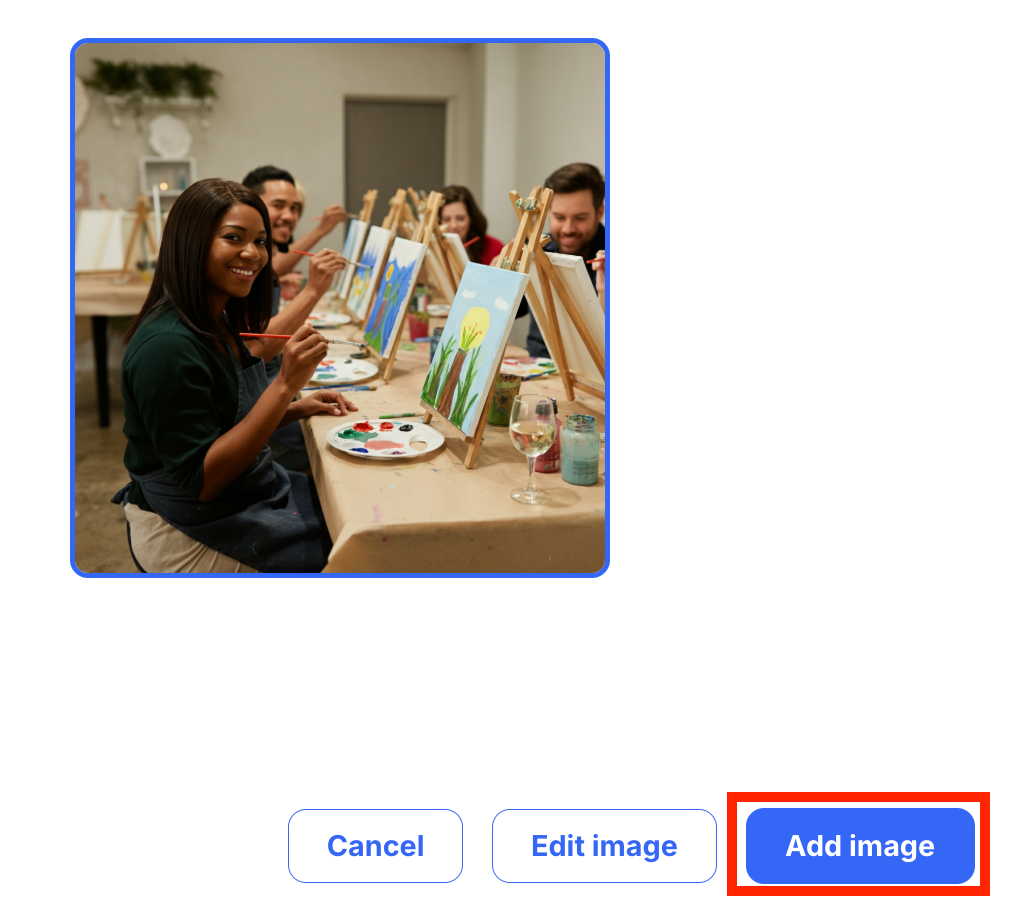
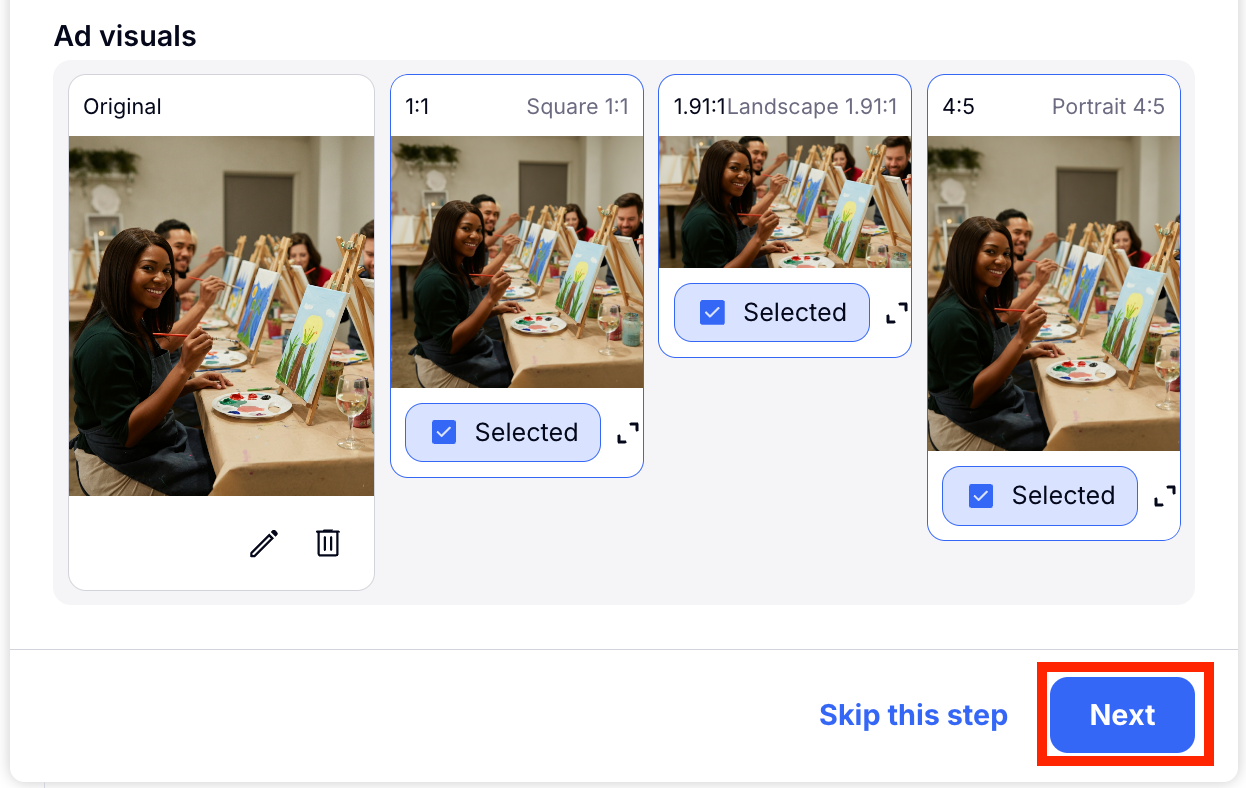
Step 7: Craft Your Pinterest Ads
Once your Facebook ads are set up, feel free to proceed to your Pinterest ads. By following the same steps utilized in your Google and Facebook Ads configuration, you'll witness Craftify generating a plethora of Pinterest Ad options.
Feel free to bypass any advertising segments that are not relevant to your needs. For instance, if your sole requirement is Pinterest advertisements, you're welcome to disregard the sections dedicated to Facebook and Google.
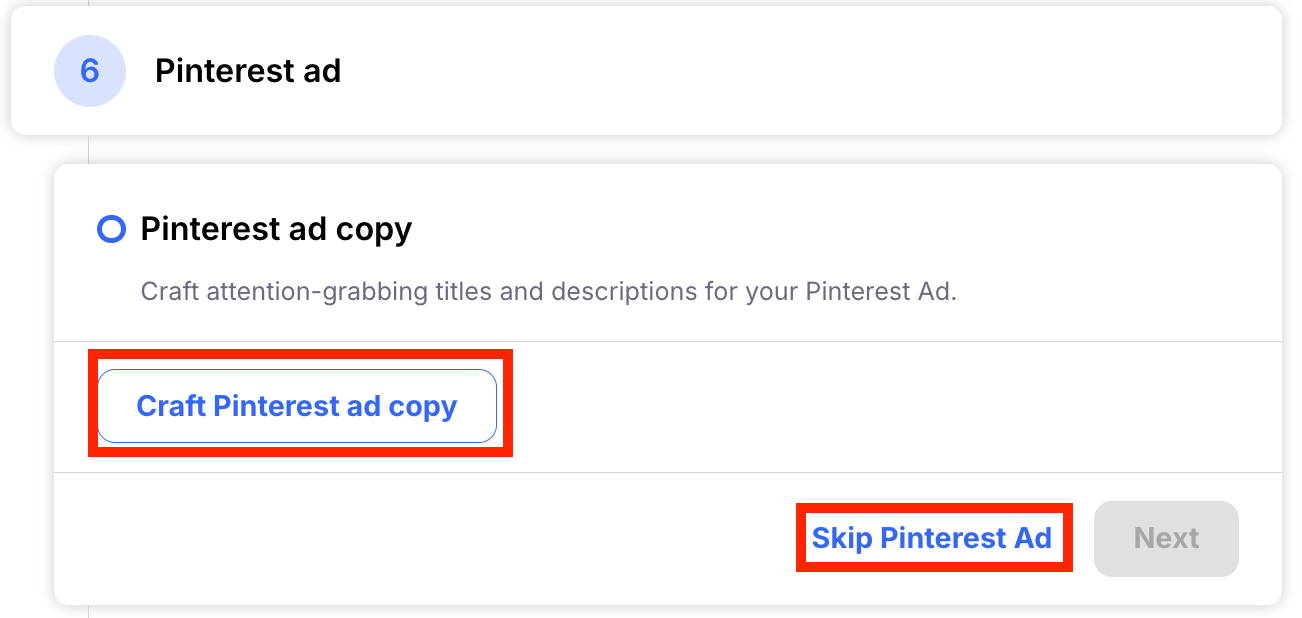
Step 7: Exporting Your Ads
Once your ads are created, you can transition to the Results page to export them. This can be achieved by either copying each ad's individual text or its HTML version. Alternatively, you may choose to open all generated ad copy in the Smart Editor or download it as Markdown.
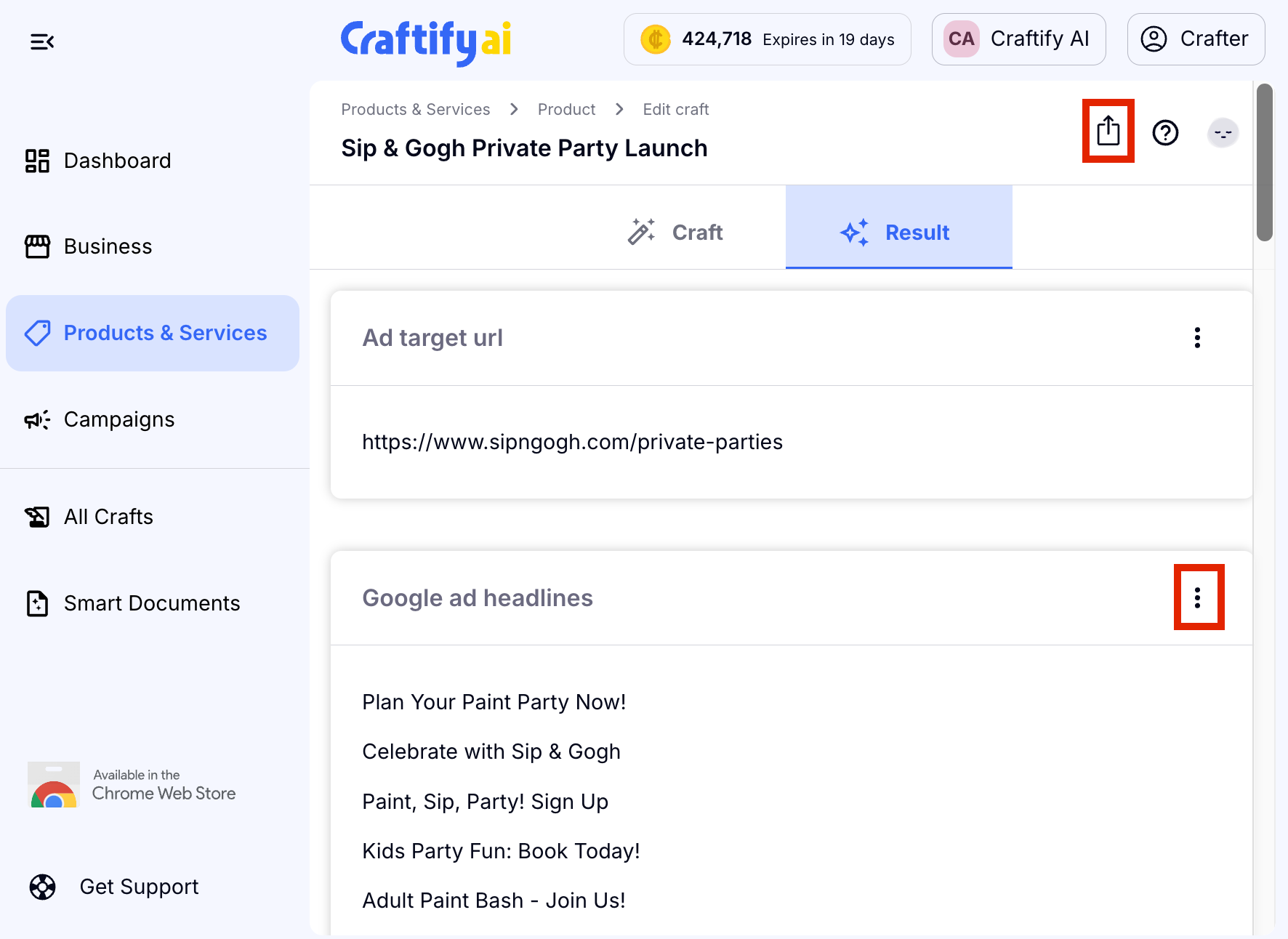
You can then download your images in the format you prefer simply by clicking the download button underneath the image.
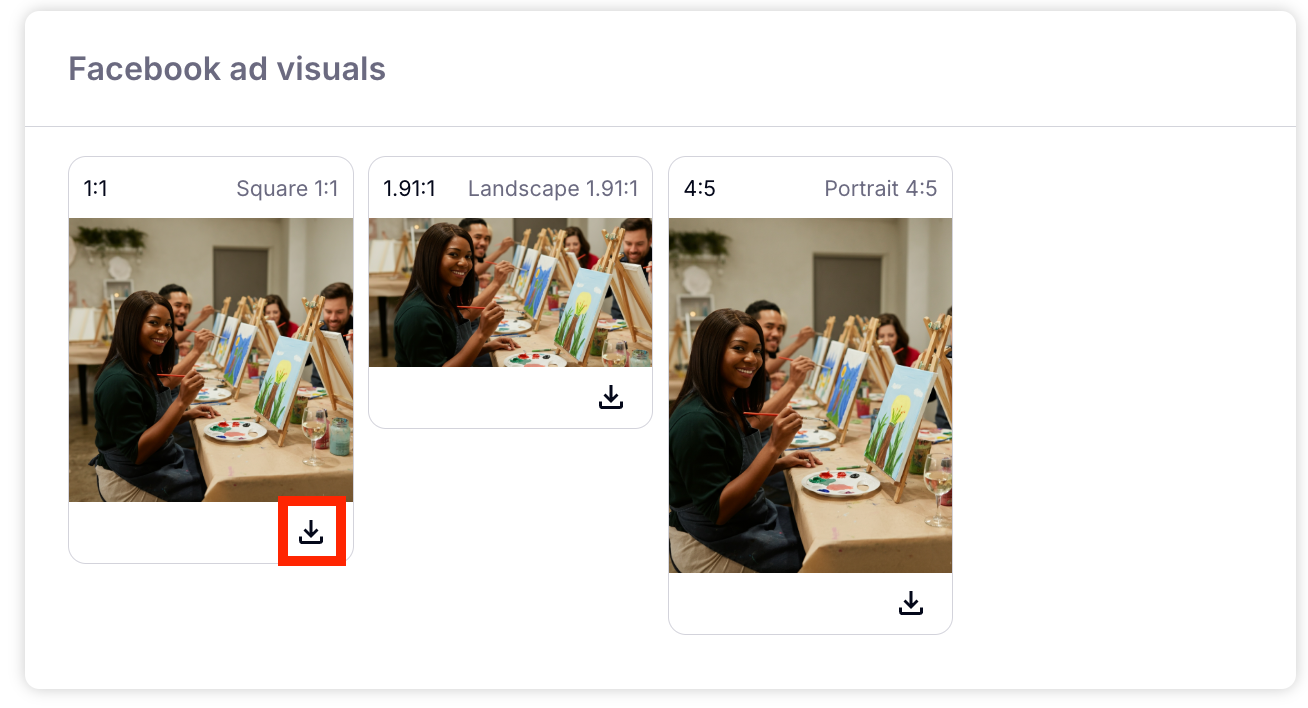
In a short span of time, we have developed bespoke advertisements for Google, Facebook, and Pinterest, each meticulously designed to showcase your products and services and seamlessly integrated with your campaigns. Utilizing the power of Artificial Intelligence, these ads are tailored to precisely engage your target audience and cater to the unique demands of your business.