How to Craft a Blog Using a Pre-existing Blog
- Blog Writer Tutorial Using a Pre-existing Blog
- Step 1: Starting your Craft
- Step 2: Your Blog Context
- Step 3: Selecting Your Pre-existing Blog
- Step 4: Give Your Approval
- Step 5: Fill Out the Focus of Your Blog
- Step 6: Select How You'd Like to Produce the Blog
- Step 7: Produce The Blog
- Step 8: Approving the Blog
- Step 9:
- Step 10: SEO
- Step 10: Cover Image
- Step 11: The Result!
- Step 10: Exporting Your New Blog!
Blog Writer Tutorial Using a Pre-existing Blog
Welcome to Crafitfy AI's Blog Writer Tutorial. Follow along for a step-by-step guide on how to utilize AI to create a blog using a pre-existing blog as inspiration.
Step 1: Starting your Craft
Begin by navigating to either the 'Products & Services' tab or the 'Campaigns' tab located on the right-hand side of your screen.
While you have the option to select 'All Crafts', we strongly suggest beginning the process with the other tabs. This way, your crafts will be directly associated with a specific product, service or campaign.
Select a product/service/campaign and then New Craft in the top right-hand corner.
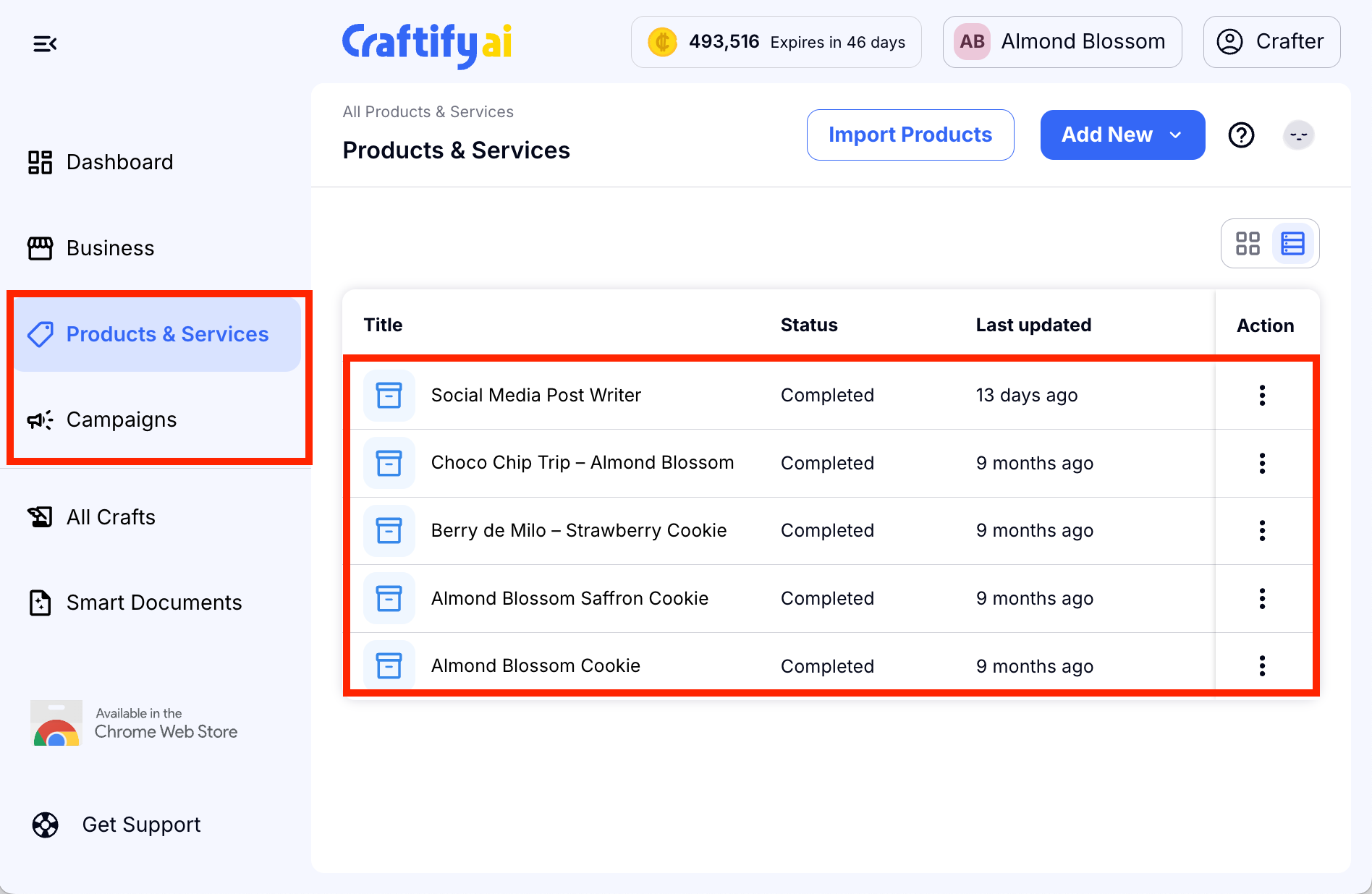
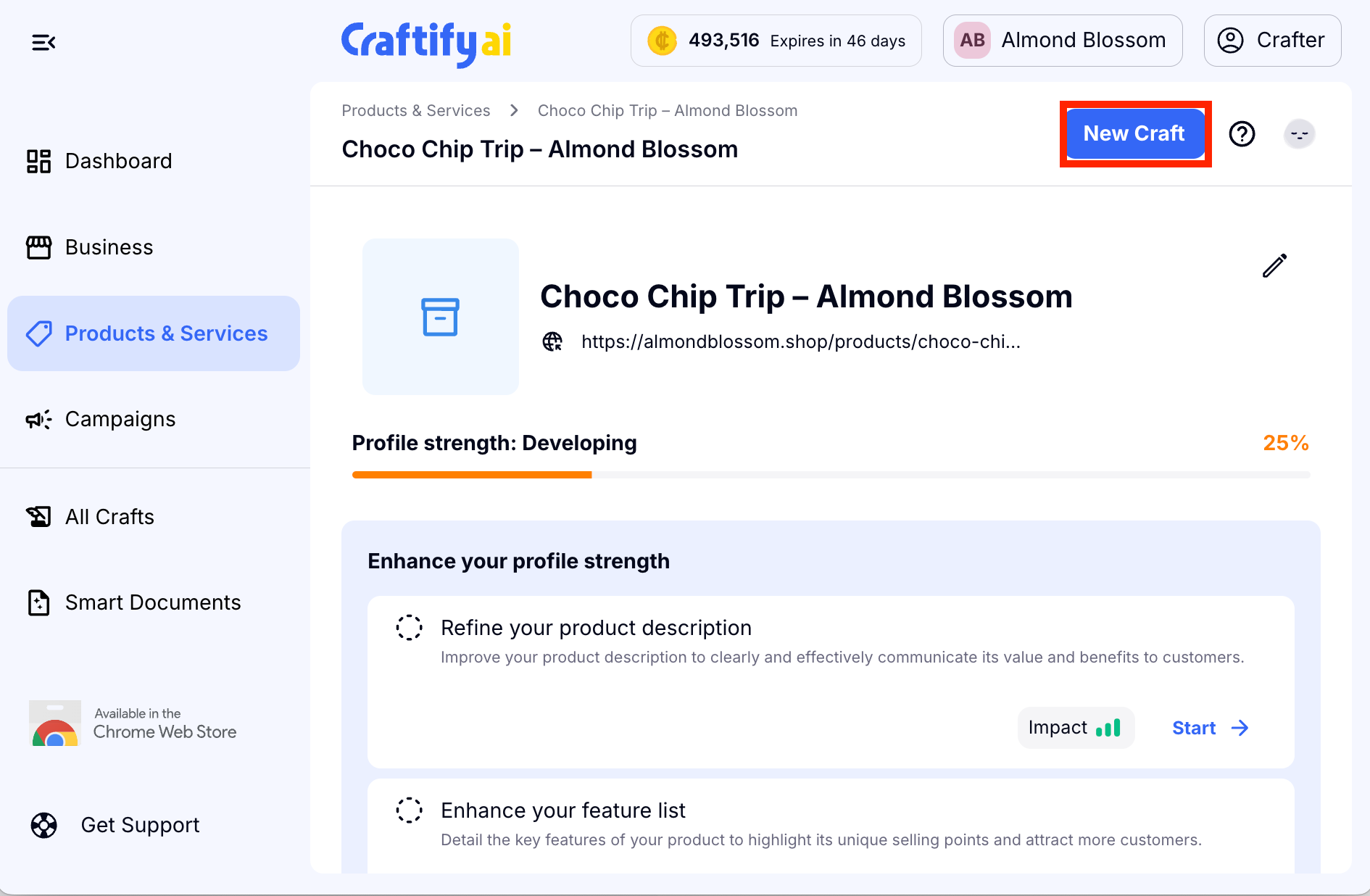
Then you will choose Blog Writer to start your blog.
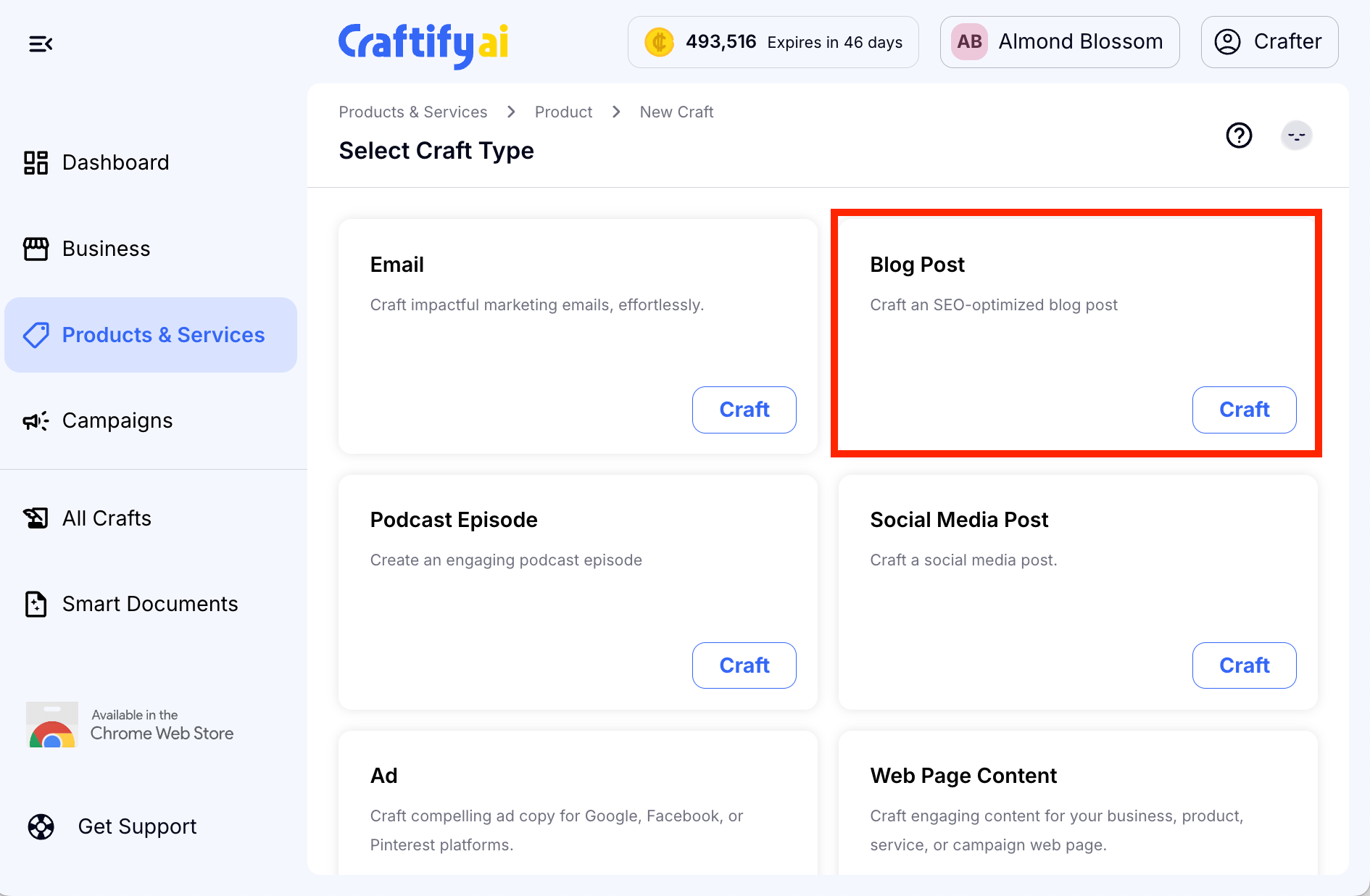
Step 2: Your Blog Context
Your context that you chose from the first step will be seen here. You can choose to change that to another context if you wish. Click next.
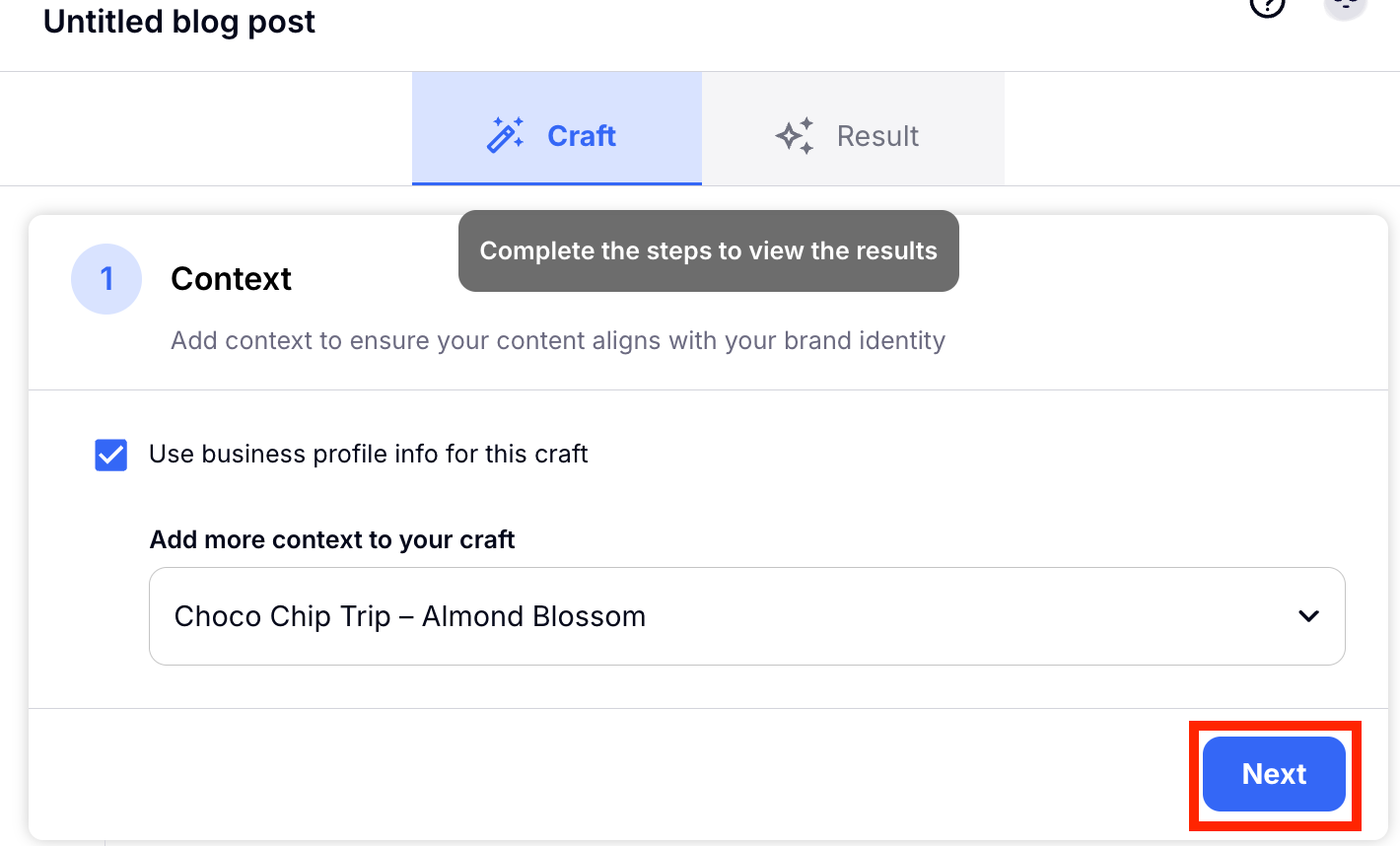
Step 3: Selecting Your Pre-existing Blog
You will now see a form where you can enter the details about your blog post. The first step is to decide whether you want to write your own blog post from scratch or if you would like to use a pre-existing blog post as inspiration.
Copy your URL from the existing blog post and paste it in the space provided. Then click "Analyze web page."

Step 4: Give Your Approval
Once you've given a quick glance at the AI generated review of the blog and you've given it the OK, you can either delete it or click on "Next."
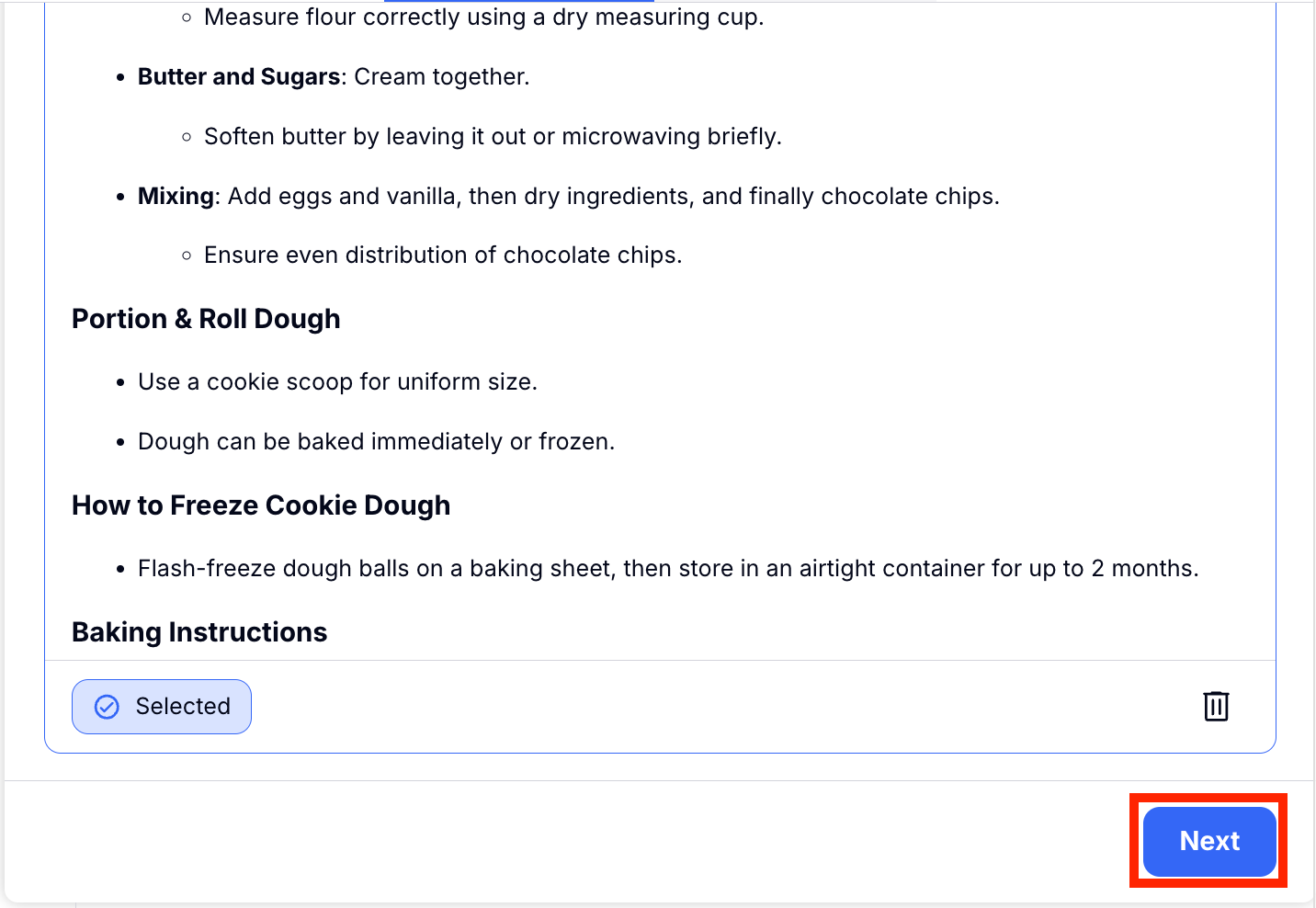
Step 5: Fill Out the Focus of Your Blog
Fill out your Target Audience, Keywords for SEO Optimization, Tone of voice, and Desired Outcome. If you have any questions about any of these focus areas, you can ask Craft Buddy and he'll help you out! You can add optional instructions for the AI to take in consideration while writing your unique blog. This section is optional but can be very useful for making your blog exactly how you want it.
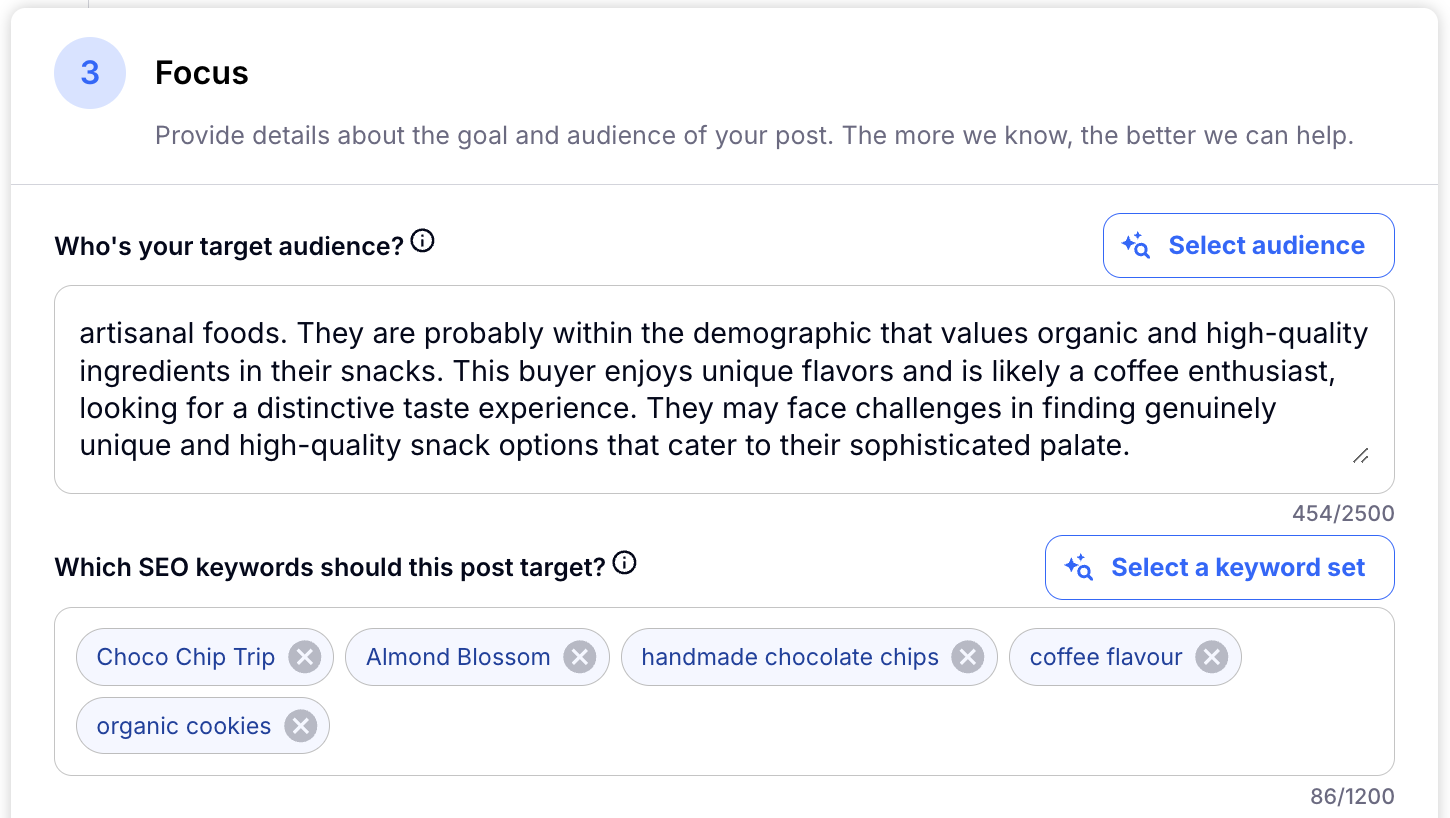
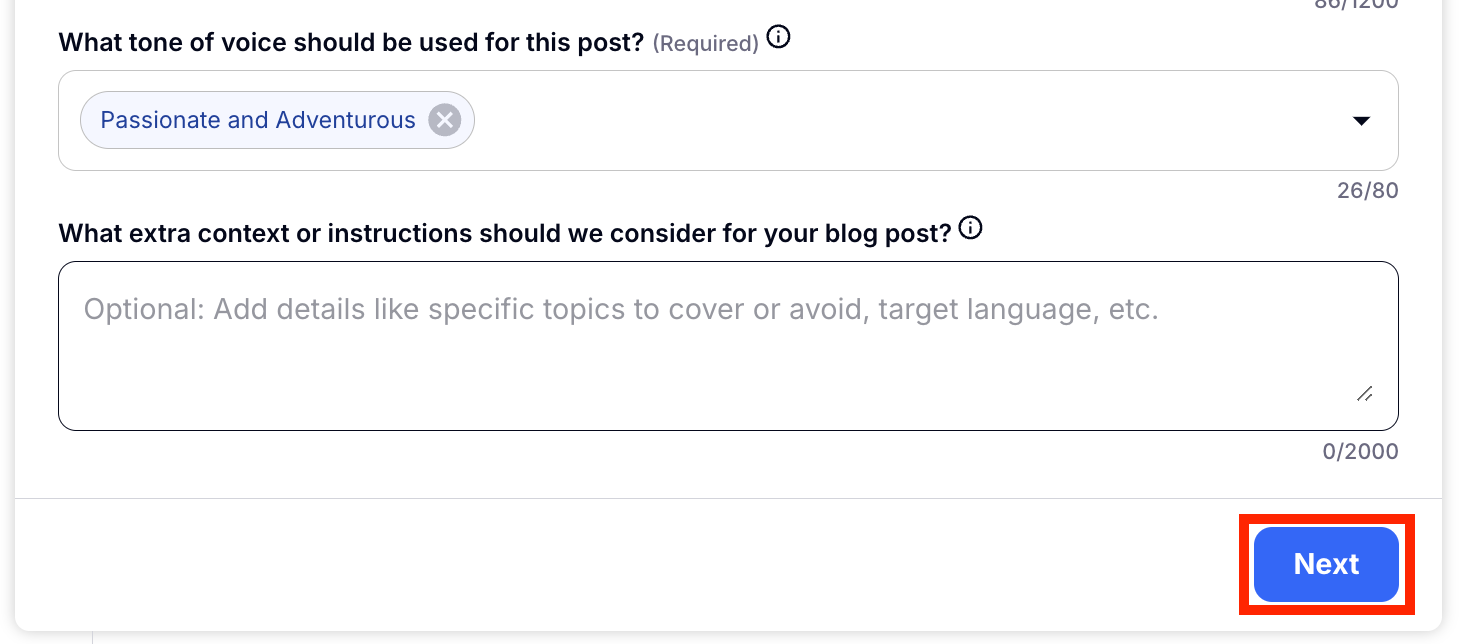
Step 6: Select How You'd Like to Produce the Blog
Once you've filled out your focus areas, it's time to decide if you want Craftify AI to write the blog all in one post or one section at a time. To save time, you can select the One Shot option. Click "Craft blog post outline" to create the outline for your blog. Be sure to review this to make sure all of the relevant points you want are there.
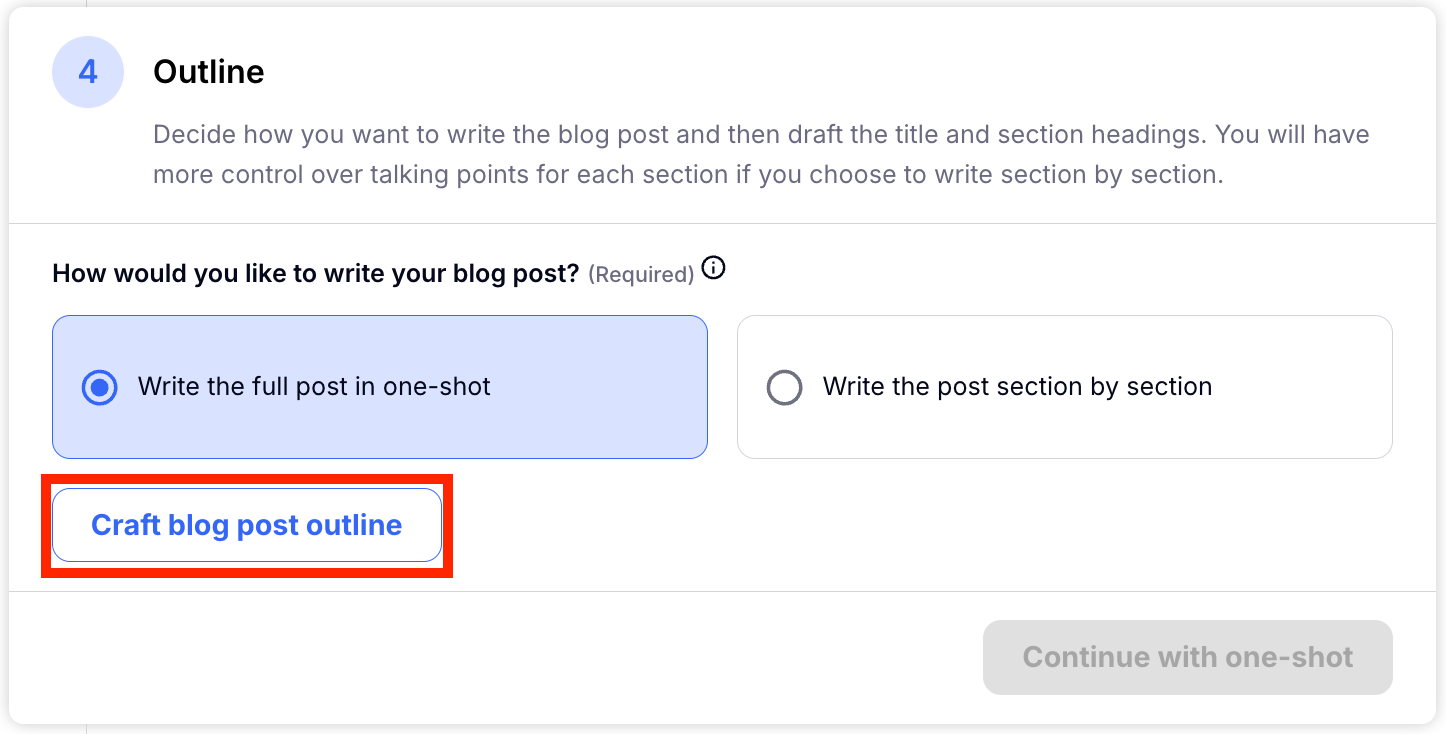
Step 7: Produce The Blog
Click "Continue as Shot" and let Craftify AI work it's magic!
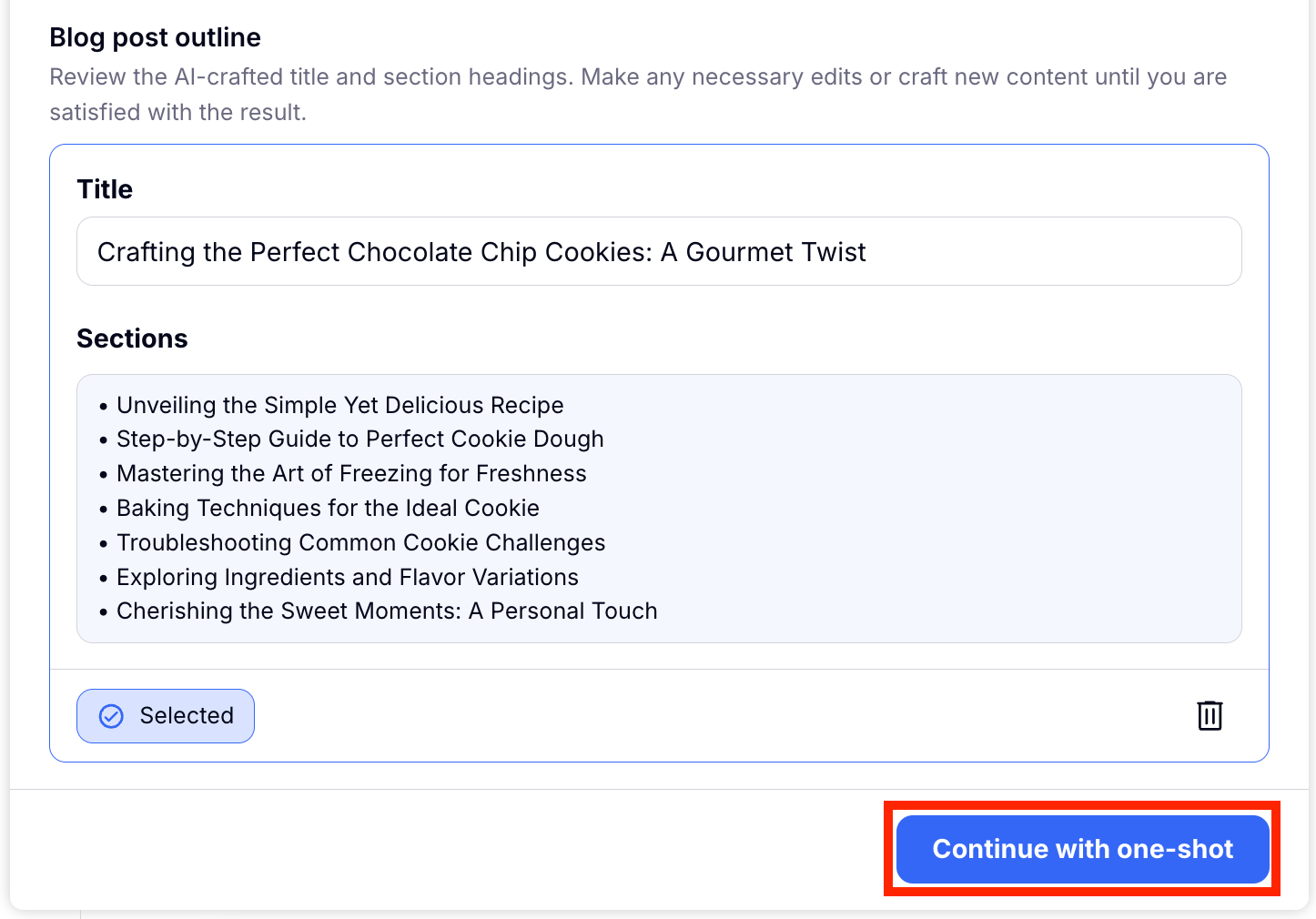
Step 8: Approving the Blog
Once you've read over the blog that Craftify produced, you can either Craft a new blog post body or select "Next."
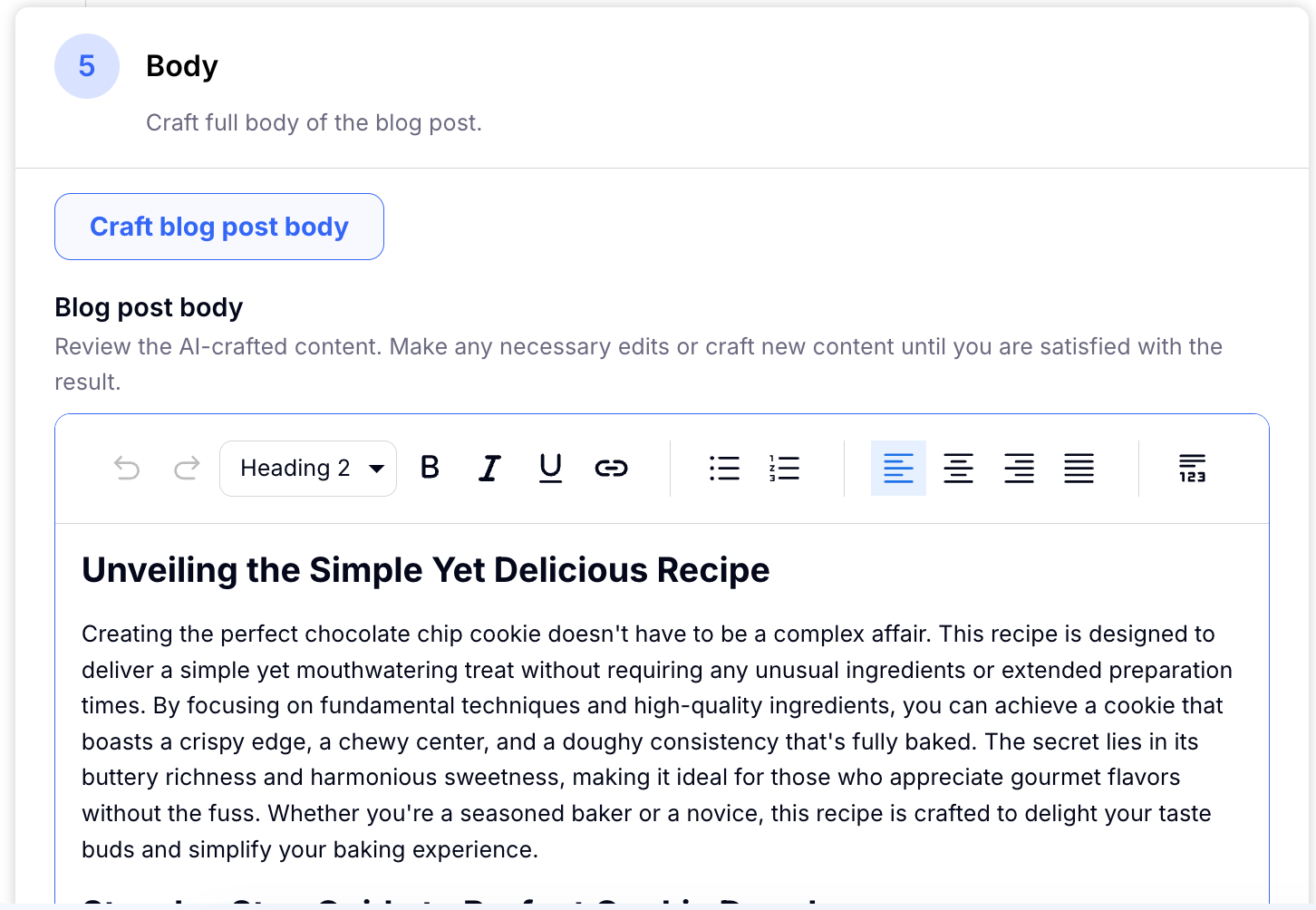
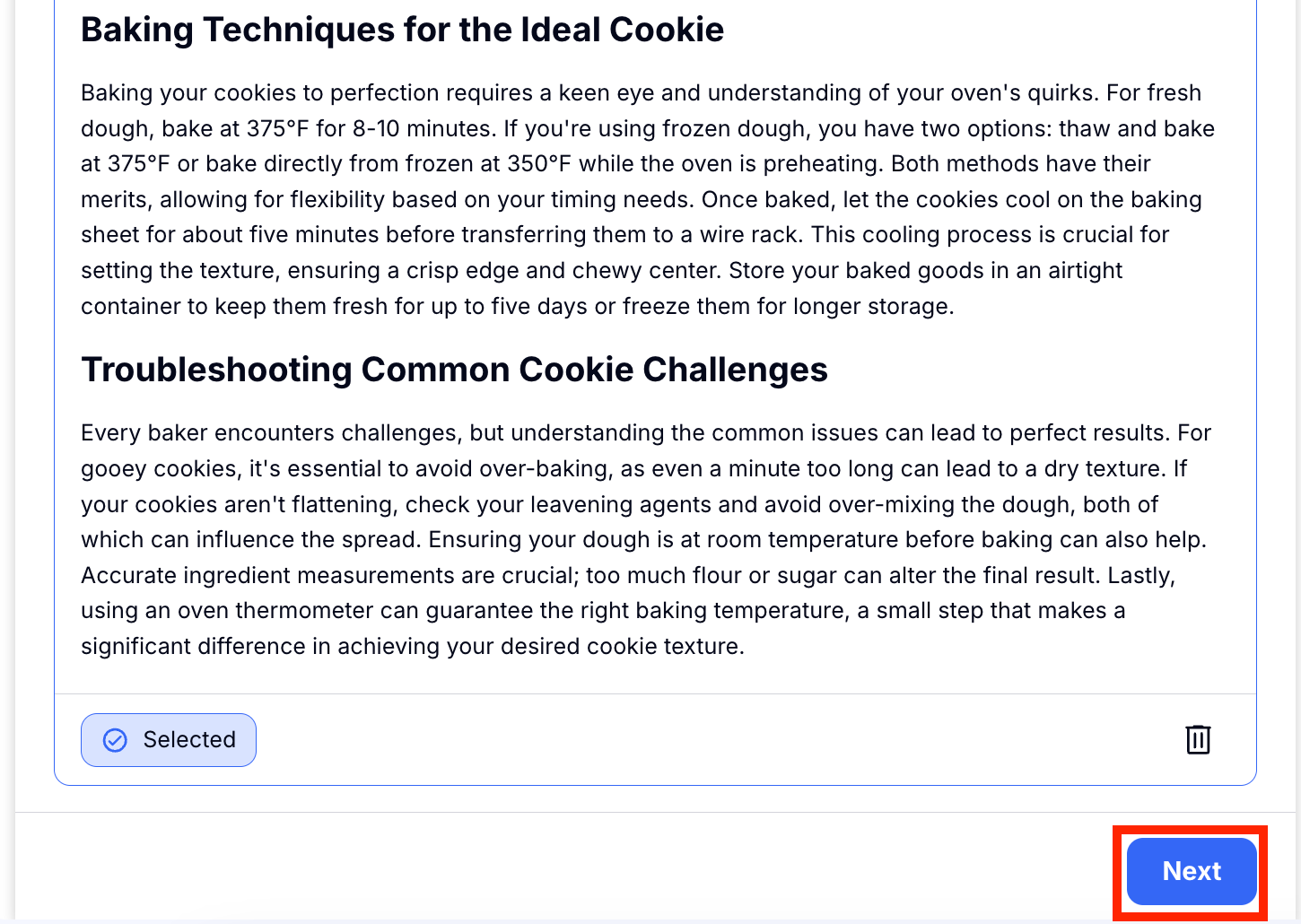
Step 9:
Automatically Craftify will write a Blog post title for you. You can move forward with this one or choose to Craft new title ideas or write it in yourself.
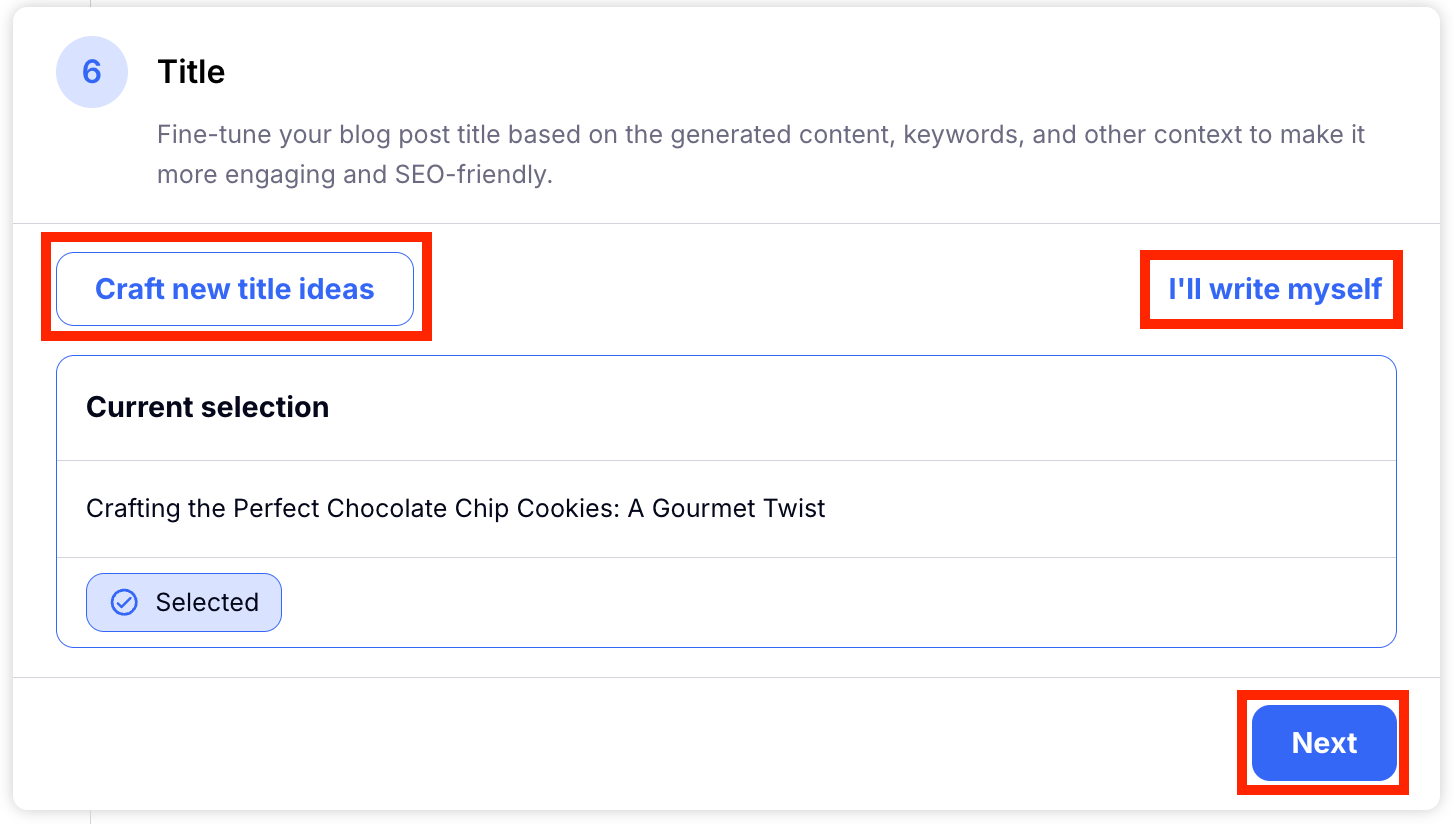
Step 10: SEO
Craftify knows the importance of SEO in a blog post! These results are created automatically for you. Click Next to move to the next step.
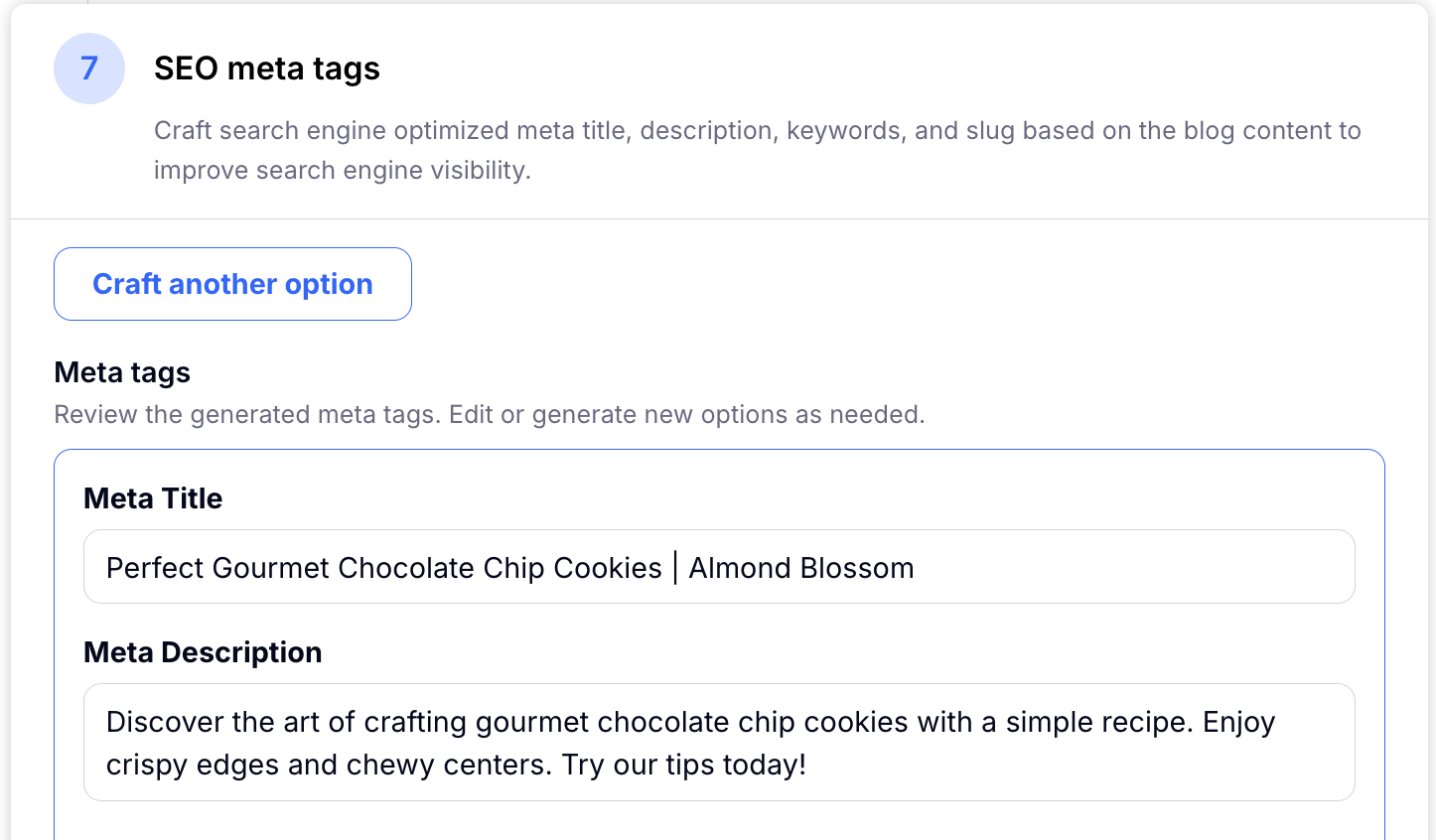
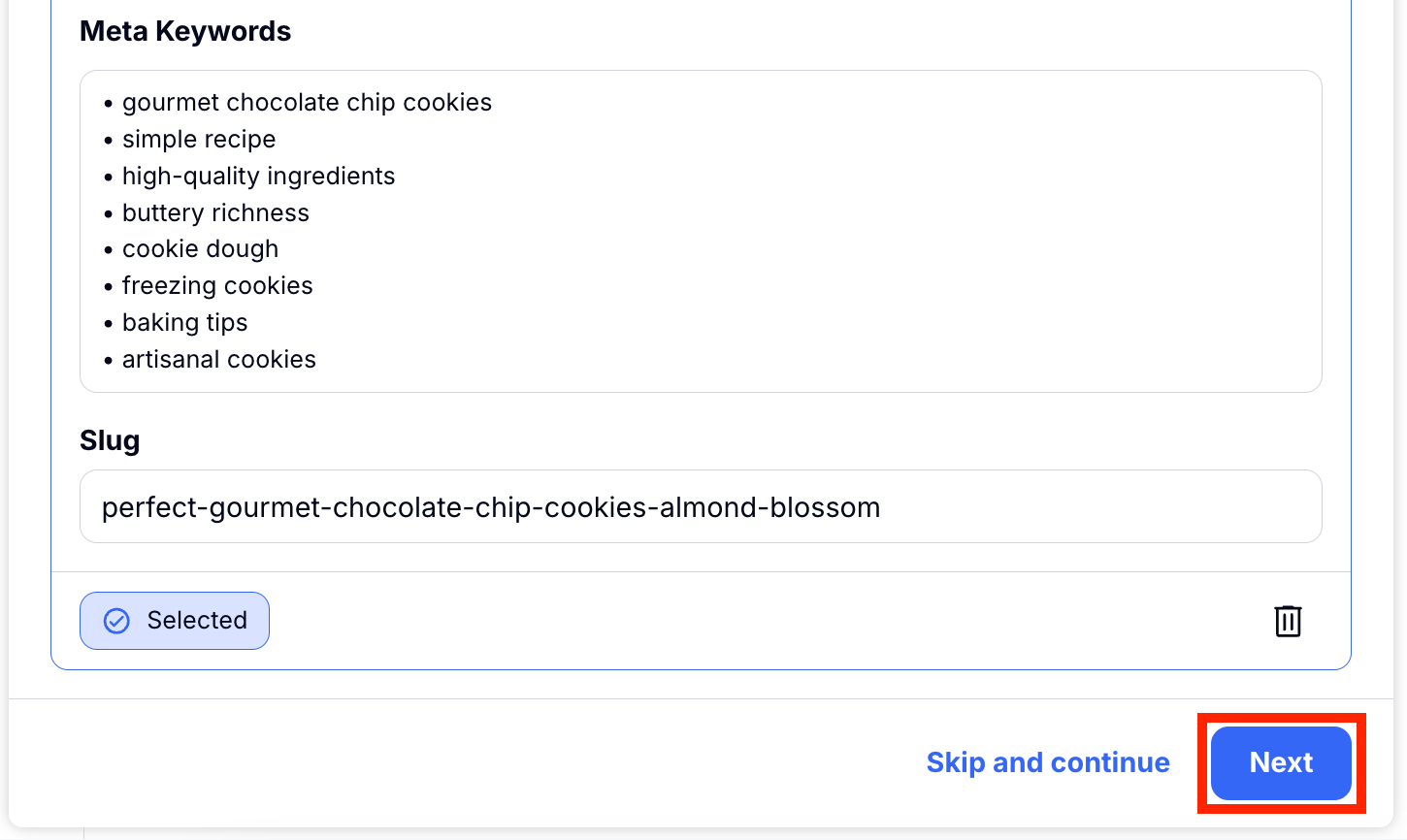
Step 10: Cover Image
Add an image and allow Craftify to generate an image automatically based on your current blog topic, choose an image from your library, or upload an image to add it to your blog. Click "Done" to see your results!
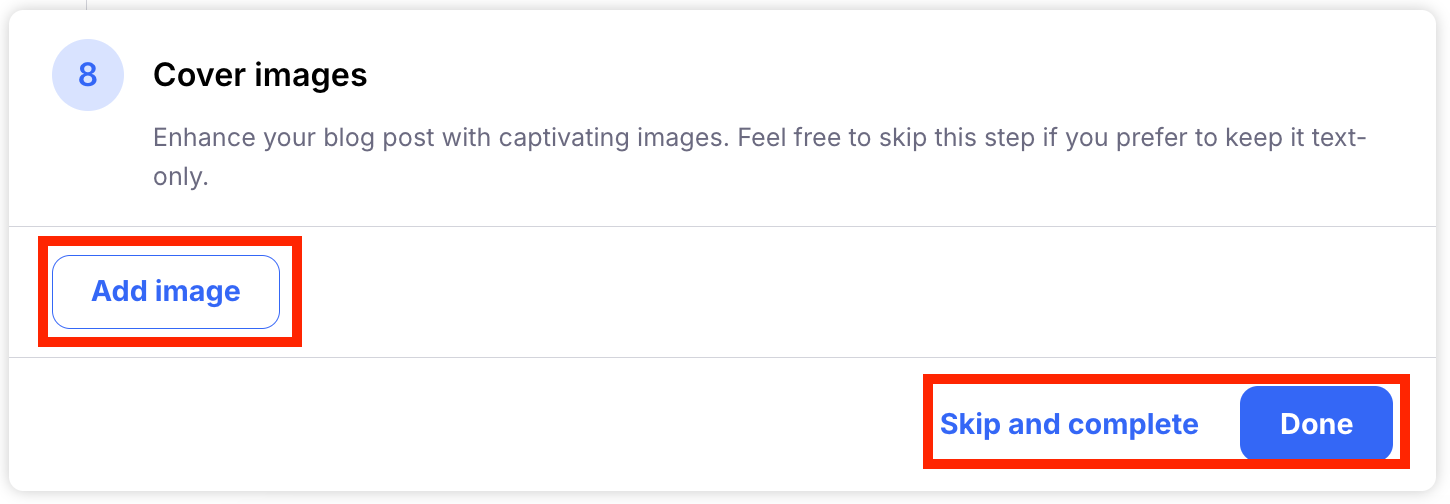
Step 11: The Result!
Now that Craftify has done it's thang, you can either select the hamburger menu in the top right-hand corner and select either Copy text or Copy HTML.
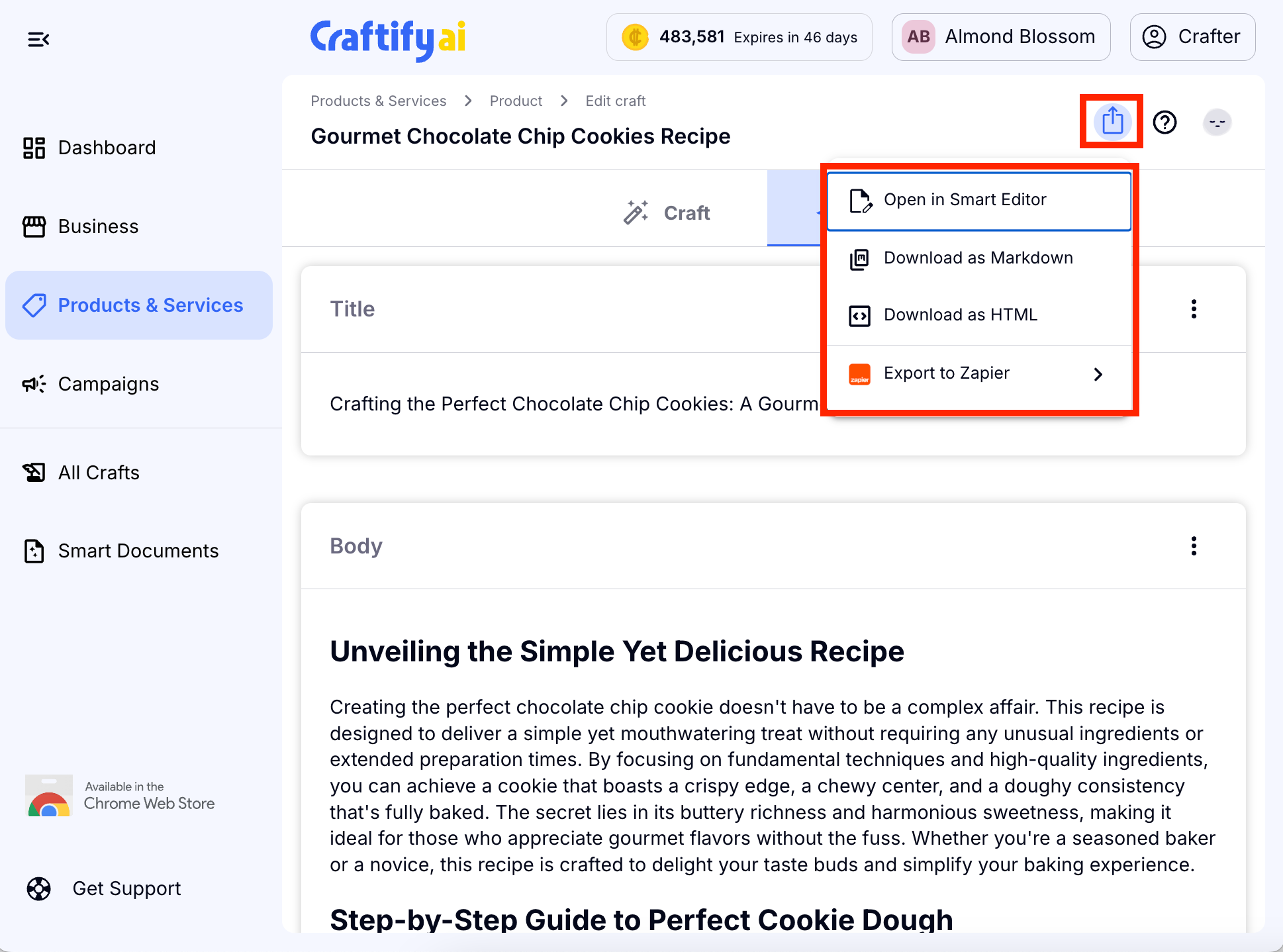
Step 10: Exporting Your New Blog!
Click on the export button in the top right-hand corner and you have three options for exporting the blog. You can Open in Smart Editor, Download as Markdown, and/or Download in HTML.

Voila! You are done and have created a blog in minutes - way to go!
Be sure to refer to our tutorial on how to edit your blog in the Smart Editor and remember, the Craftify Academy is always available if you need more detailed tutorials or further assistance. Happy blogging!